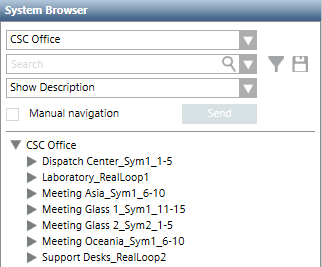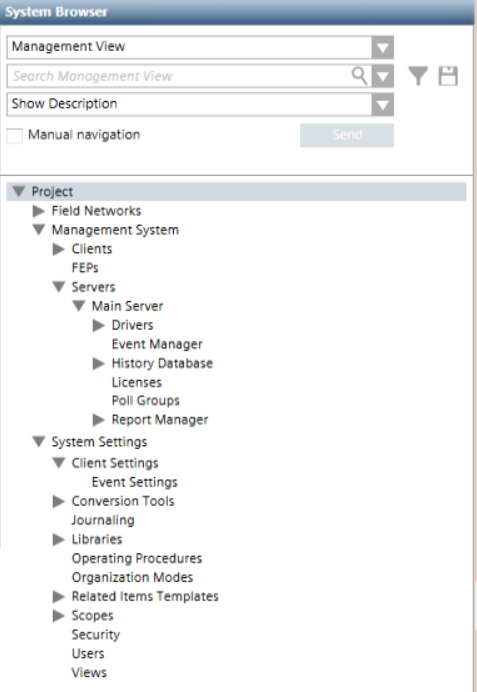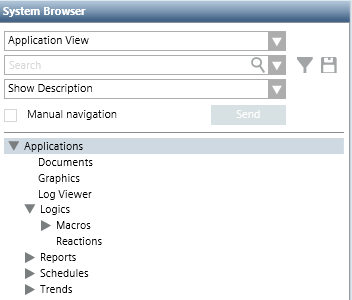Overview of Views
In Engineering mode, authorized technicians can create and customize views to allow operators to browse the system in Operating mode by following the most suitable operating workflows.
Desigo CC supports several views that offer different ways to look at the system:
- Management View
- Application View
- logical view
- physical view
- user-defined view
By default, Management View and Application View are available in System Browser. All other views become available only when they are configured.
The images in the following sections are provided as examples. Many more items may be present in System Browser depending on the specific installation.
The Management View is predefined and includes all the objects pertaining to its overall management such as: representation of the field site, the computer networking, and other site project settings. Basically, it provides a depiction centered on the site installation and allows navigation through the hierarchical structure of the project tree. Authorized technicians typically use this view to set up the site project.
Management View | Structure |
| The Project root includes the following levels:
|
The Management View comes with installation and does not require any changes. If desired, you can customize it to a limited extent, by changing the Description of nodes in the System Browser tree. If desired, you can also associate a graphic with the root node of the view.
The Application View is predefined and includes all the objects pertaining to the system at the application-centric level, such as graphics, reports, and so on. Basically, it provides a depiction centered on special system components that authorized technicians typically use to configure specific items needed in the site project.
Application View |
|
| The Applications root includes the following levels:
|
The Application View comes with installation and does not require any changes. If desired, you can customize it to a limited extent, by changing the Description of nodes in the System Browser tree. If desired, you can also associate a graphic with the root node of the view.
The logical view is not predefined and, if required, authorized technicians can create it to represent the subsystems logical structure, such as, area, section, zone, sensor. Operators typically use this view to locate where any issue or alarm occurred. Note that you can add only one logical view.
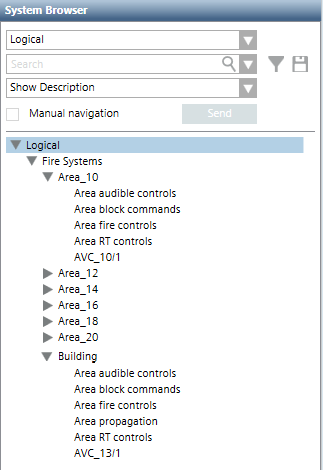
The physical view is not predefined and, if required, authorized technicians can create it to represent the subsystem physical structure, that is, the control unit hardware, such as board, line, and sensor. Operators typically use this view to track and troubleshoot hardware-related issues at management level and/or the subsystem level. Note that you can only add one physical view.
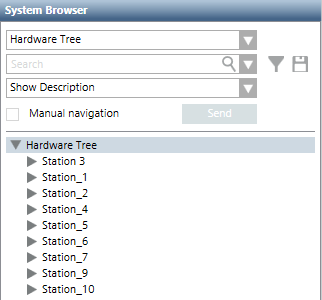
A user-defined view lets you define the site-specific structure in a top-down fashion: starting with the largest item in the view, such as a campus or a building, and then moving down to insert components in these large structures (for example, buildings into the campus, floors into buildings, sections into floors, and rooms into sections). If necessary, use a generic aggregator, at any point, to create additional structures.
When the structure is ready, connect the logical part by linking a logical subtree to a room (or to a generic point). The resulting tree will provide operators with an easier way to navigate through the familiar structures of a building down to the individual elements. For example, a zone can be linked to a room or an entire section can be linked to a generic point, representing a building floor. In the link, you can decide to connect individual physical or logical objects (such as, the zone point) or an entire subtree.
Depending on the event definitions, alarms may be presented with a maximum level of detail (for example, a sensor warning). Or they can also be applied to a higher view level (for example, sections, floors, building, and so on), and show a general category (for example, Life Safety). This is due to the system propagation characteristics.
One of the most common use cases for a user-defined view is the geographical view, which allows the operators to navigate and manage the system according to the physical layout of the location they are familiar with. These views include nodes belonging to the management level and representing geographical entities (such as Buildings, Floors, Rooms, and so on); they can also include several devices (of different disciplines) all represented in the location where they are actually installed.