Drivers
Notification communicates with all devices through drivers. The system starts with no drivers or networks. You need to add the drivers as required and then associated them to field network to add devices.
Driver instances can either run on the Desigo CC server or on the Front-End Processor (FEP) when load balancing or specialized network topologies are required.
Drivers themselves are configurable with message batch sizes. You can start and stop the drivers.
Driver Editor
You can create the drivers from Project > Management System > Servers > Main Server > Drivers, when you click New  and select a driver from the list of drivers that display.
and select a driver from the list of drivers that display.
Once created, you can configure the driver settings in the Driver Editor tab.
The Driver Editor tab has following expanders:
- Driver Settings Expander: Displays the description of the driver or allows you to modify it.

- Configuration Properties Expander: Display the configuration properties of the selected device-driver.

- Device Request Timeout: Maximum time required to receive a response after sending a request to the device. Unit of time is milliseconds.
- Check Status Rate: After this duration, the driver checks the status of all the devices controlled by this driver. Unit of time is milliseconds.
- Event Triggers Expander: (Displays only for ASCII Input Driver and Web Feed Input Driver) Displays the trigger rules and data mapping for a driver.
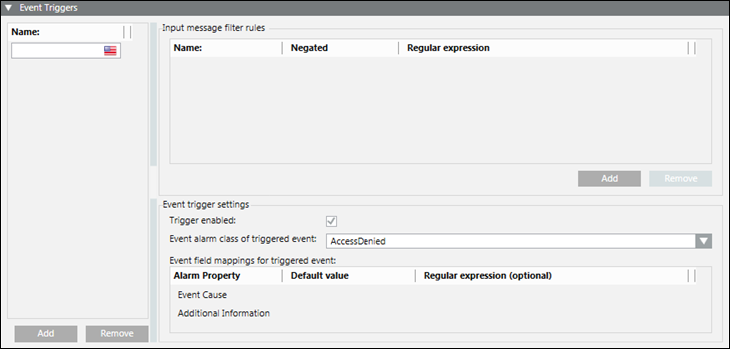
The Event Triggers expander displays the following fields required for the configuration of an event trigger.
- Name: Displays the name of the event trigger configuration.
- Input Message Filter Rules Section
- Name: Displays the name of the input message filter rule.
- Negated: Allows negating the matching result of an input message filter rule.
- Regular expression: Displays the regular expression to match a specific type of data from received input.
- Add: Adds an input message filter rule.
- Remove: Removes the input message filter rule.
- Event Trigger Settings Section
- Trigger enabled: Rule configuration is used for analyzing and filtering data, if this check box is selected.
- Event alarm class of triggered event: Displays the event category for the triggered event.
NOTE: Currently you can only select an alarm class ending in Ack/Reset and No Reset, otherwise the operator cannot acknowledge and reset the generated events. - Alarm Property: Displays the event properties that can be dynamically filled with content from input messages.
- Default value: Displays the default values that should be used to assign properties of triggered events if no further content extraction settings (regular expression) are provided or if the regular expression match on the input message failed.
- Regular expression (optional): Displays the optional regular expressions that are applied to textual input messages to extract information and assign it to the properties of triggered events.
- Add: Adds an event trigger.
- Remove: Removes the event trigger.
- Input Message Analysis Expander: (Displays only for ASCII Input Driver and Web Feed Input Driver) Displays the evaluation results of input messages.
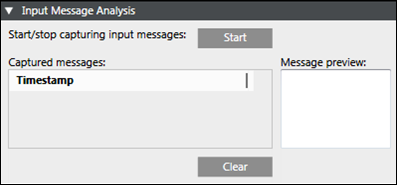
It contains following fields:
- Start/stop capturing input messages: Allows the start and stop of message capturing.
- Message preview: Displays the preview of the captured message.
- Timestamp: Displays the timestamp of the captured input message or, in absence of a timestamp, the time the input message was received.
- Clear: Deletes all captured input messages.
- Notification Integration Expander: Allows to configure a particular device.

- Batch Size: Contains the number of devices that Notification interacts with in one instant. For example, if there are 100 devices on which a message has to be displayed and a batch size of 10 is entered, Notification will send the message to batches of 10 devices each.
- Expected delivery Time: Contains the time span in seconds within which the message needs to be delivered after the message is launched.
