Notification Templates Tab
Notification Templates
Notification templates contain preconfigured content and control options so notifications can be sent out with little or no user interaction during an incident. Notification templates are used in the context of incident templates where they define, in combination with launch groups, which notifications should be sent out at which point in time throughout the course of a particular kind of incident. There are two types of notification templates, message templates and live announcement templates.
Notification templates are listed under Applications > Notification > Notification Templates.
The Notification Templates tab displays when you click Notification Templates in System Browser.
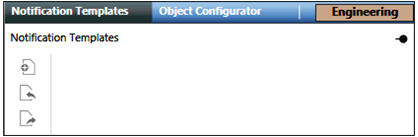
Notification Templates Toolbar | ||
Icon | Name | Description |
| Create | Creates a new notification template (live announcement or message template). The engineer can also create a Notification Templates folder to organize the notification templates. |
| Import | Imports notification template Hierarchy. |
| Export | Exports notification template Hierarchy. |
Notification templates are of the following two types:
Messages are a type of notification sent out to recipients during an incident. Messages are distinct from live announcements as they are typically defined prior to the initiation of an incident and can have many forms of content, including text, audio, and multimedia. The content of a message typically consists of text and audio, but can contain multimedia content as well. The pre-configured details of messages are stored in message templates. These messages can be sent to the following recipients:
- Recipient users
- Recipient groups
- Recipient devices (system end devices like audio devices)
- Recipient locations
A message template is a structure that contains pre-configured content and control options. Message templates can repeatedly be launched as messages. A message template allows for the configuration of the following details:
- Name and description of the message template
- Message type
- Priority of the message
- (Available only for MNS license users) Priority Tolerance of the message
- Recipients of the message
- (Available only for Reno Plus and MNS license users) Message schedule
- (Available only for Reno Plus and MNS license users) Channel selection
- Delivery mode options
- Acknowledgment
- Escalation
- Content of the message to be delivered (text, audio, and multimedia)
- Variables (System, User, and Event)
Message Types describe the category of a message template.
Message Types are available by default after installation of the Notification application. They are customizable and are defined in the Library at Project > System Settings > Libraries > Notification (HQ) > Common > Texts > Text_Group_MNS_Mess_Types.
Message Priority is used to determine the order in which the messages are delivered by the system. For example, if two messages are scheduled to be launched at the same time, the lower priority message is delayed until the higher priority message is delivered.
Message Priorities are available by default after installation of the Notification application. They are defined in the Library Project > System Settings > Libraries > Notification (HQ) > Common > Texts > Text_Group_MNS_Mess_Priorities.
Message Priority Tolerance determines how concurrently active messages shall be displayed on a device. For example, a high priority message with a priority tolerance of Normal prevents the display of low priority messages on the same device. However, it allows the concurrent display of normal and high priority messages.
The following table is another example, where in each case a device has received three messages M1, M2, and M3 each having a priority of low, normal, and high, respectively. In each case, different priority tolerances are sent with different outcomes:
Case | Message M1, Priority Low | Message M2, Priority Normal | Message M3, Priority High | Messages displayed on device |
1 | (irrelevant) | (irrelevant) | Priority Tolerance=High | Message 3 |
2 | (irrelevant) | (irrelevant) | Priority Tolerance=Normal | Message 3, Message 2 |
3 | (irrelevant) | Priority Tolerance=Normal | Priority Tolerance=Low | Message 3, Message 2 |
4 | (irrelevant) | Priority Tolerance=Low | Priority Tolerance=Low | Message 3, Message 2, Message 1 |
Message priority tolerances of active messages only affect other concurrently active messages but never affect live announcements performed by operators, regardless of the priority of a live announcement.
Message Schedules are used for the following purposes:
- To delay the delivery of a message
- To schedule the repeated delivery of a message. For repeated delivery, the message schedule has various delivery options like daily, weekly, monthly, or yearly.
Message templates allow you to specify a Delivery Mode for recipient users:
- Send only to preferred device
- Send to devices in sequence upon failure
- (Available only for Reno Plus and MNS license users) Send to all devices at once
- (Available only for Reno Plus and MNS license users) Send to device in sequence on non-acknowledgment
When a message template has the Acknowledgment criterion selected, recipient users can provide read acknowledgments by manually replying to the messages received on recipient user devices. These messages contain device-specific instructions on how to reply in order to acknowledge the message.
For example, to acknowledge a message, recipient users can directly reply to SMS messages with a short reply ID (for example, Y) in the reply text or click a link in emails, or press the key using phone device.
Send to device in sequence on non-acknowledgment:
When the user selects this delivery mode option, the message is sent in the sequence to the recipient user devices on non-acknowledgment within the acknowledgment period. The acknowledgment period of message is applicable to the individual recipient user devices.
While configuring the text content, the engineer should mention the following instructions in the long text of the message content section.
Press the Acknowledgment key: The recipient needs to acknowledge the message by pressing a specific key. The engineer needs to specify this instruction in the long text of the message content section, for example, “Press 1 to acknowledge this message”.
Repeat the message: The recipient wants to repeat the message by pressing a specific key. The engineer needs to specify this instruction in the long text of the message content section, for example, “Press 3 to repeat the message”.
Both the above keys are configurable and can be modified by an engineer after creating the Notification project. The default key to acknowledge the message is "1" and the default key to repeat the message is “3”.
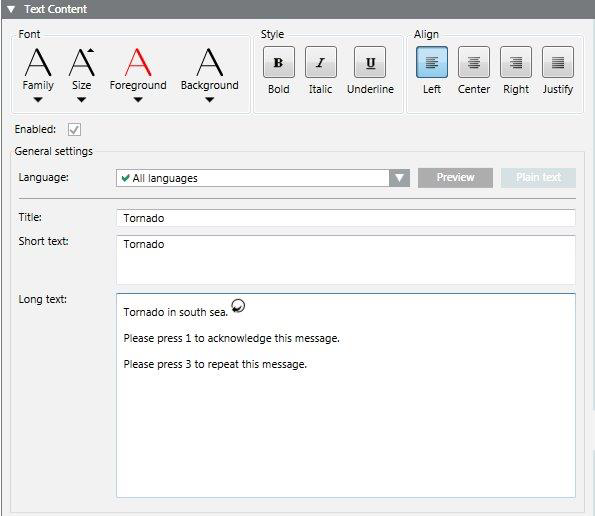
The prerecorded audio file can also be used which mentions an instruction with a key to be pressed for acknowledgment and a key to be pressed for repetition. (The repetition feature is available only for MNS license users). Acknowledgments and non-acknowledgments of recipient user devices are mentioned in the Notification report.
When a message template has the Escalation criterion enabled, additional notifications can be launched when escalation rules are met. Each message template can have one escalation rule. The escalation rules are defined based on either of the following options:
- Number of failed deliveries
All deliveries to system end devices and Recipient Users result in aDelivered,Failed,Excluded Removed, ,Not Started,UnknownandNot Resolvablestate. Notification counts the number of recipients inFailedstate. System end devices with the status ofNot Resolvableare considered asFailed. System end devices with the stateExcludedare not counted as recipients. - Number of received acknowledgments
Recipient users can reply to messages that have acknowledgments configured. Notification counts the number of acknowledgments received from recipient users.
An escalation rule further specifies either an absolute number or a percentage to which the chosen criteria is compared during delivery. Available operators are <, <=, >=, >. When the condition is met, a new notification is launched based on the notification template specified in the escalation configuration.
The system optionally supports the counting of anonymous acknowledgments during the evaluation of escalation rules. Anonymous acknowledgments are acknowledgment messages received by the system that can be mapped to a message but not to a specific recipient user. Anonymous acknowledgments can occur, for example, when a recipient user has emails forwarded to a different email account (email address unknown to Notification) and replies through that account.

NOTE:
When an Escalation rule is set to Acknowledged recipients, the Escalation does not occur after the expiry of the acknowledgment period of message.
Configuring escalation for a message template means associating the message template with a targeted notification template by means of the escalation rule. In order to maintain consistency and completeness amongst the notification templates within an incident template, the incident template Editor will in certain situations automatically add targeted notification templates to an incident template and place them in a specially designated Escalation launch group.
When a message has a defined expiration time, the message will expire at the defined time and will not be displayed on the recipient devices thereafter.
The channel selection consists of a list of device types and delivery methods (for recipient user device types) that can be enabled and disabled on a per-template basis. Channel selection restricts the list of devices to which a message is sent. Channel selection is complementary to a message template’s recipient list, especially when the list contains recipient groups or locations. For example, using channel selection, you can configure a message template with a recipient group that contains all the configured system end devices and recipient users, as a recipient, but limit the message delivery to only recipient user devices or to a certain type of system end device.
The list of the device types available for the channel selection depends on the installed drivers and configured recipient user device types.
Text content in a message can contain variables. These variables are placeholders that allow for customization of a message template when it is being launched.
There are three types of variables that can be added to a message template:
- System variables
- Event variables
- User variables
System variables, such as launch time or launching user, are filled automatically when a message is launched and their values cannot be modified during the launch process. A list of system variables is available by default after installation of the Notification application. They are defined and provided by the system in the Library in Project > System Settings > Libraries > Notification (HQ) > Common > Texts > Text_Group_MNS_System_Variables.
Event variables are used in messages that are a part of automatically triggered incidents. Events are raised in the system, that in turn trigger the automatic initiation of incidents, based on the configuration of the underlying incident templates. The event variables define the information that must be extracted from the triggering events and what needs to be inserted into the text content of launched messages. These variables are available by default after installation of the Notification application. They are defined in the Library in System > Project > System Settings > Libraries > Notification (HQ) > Common > Texts > Text_Group_MNS_Event_Variables.
Event variables are filled automatically when a message is launched and they cannot be modified. The value for these event variables is fetched from events that are triggered because of certain trigger rules. For more information on automatic incident initiation using triggers, refer to the Event Triggers for Input Devices section.
User variables prompt you for values or other input when a message is launched. User variables are defined when a message template is created. For more information on creating user variables, refer to Configuring User Variables.

NOTE:
A message template must be assigned to a launch group of an incident before initiating an incident.
If a message is launched from the Related Items section after selecting a recipient, then the corresponding message falls under the category of ad hoc message.
The live announcement template is available only for MNS license users.
Live announcements represent spoken-word announcements performed in an ad-hoc manner by the operator during the course of an incident, in real time. Live announcements are not recorded before they are played; however, live announcements are recorded by the system as the live announcement is being made.
Live announcements can be made to the following recipients:
- Recipient devices
- Recipient groups (only to the audio-enabled recipient devices within those groups)
- Recipient locations (only to the audio-enabled recipient devices within those locations)
When a live announcement is initiated from the user interface, the system first initiates a call to a regular telephone, typically the operator’s telephone. The live announcement is then made through the telephone. The source telephone number of the live announcement template indicates which of the following telephone numbers should be dialed for the callback:
- The telephone number associated with the currently logged-in operator.
- A fixed telephone number that is explicitly provided.
When a live announcement is performed as part of an incident initiation through a dial-in administrative phone menu, the system will not make a callback but instead let the dialed-in operator perform the live announcement within the same call.

NOTE:
Some upstream PBXs do not interpret a leading “+” in a telephone number correctly. If the system does not reach phone numbers with a leading “+”, leave out the leading “+” or replace the “+” with the respective international phone number prefix (for example, 001 in the US, 0049 in Germany).
If a live announcement is launched from the Related Items section after selecting a recipient, the corresponding live announcement falls under the category of ad hoc live announcement.
A live announcement template is a structure that contains pre-defined live announcement details. Live announcement templates can repeatedly be initiated as live announcements.
The live announcement templates workspace allows you to add, update, or delete live announcements.
A live announcement template allows configuration of the following details:
- Name and description
- Priority
- Escalation
- Recipients
- Notification channel selection
- Source telephone number
Priority determines the order in which live announcements and messages are delivered by the system. Higher-priority live announcements will interrupt messages with lower priorities that are currently playing on the devices targeted by the live announcement. However, once a live announcement is in progress, it cannot be interrupted, irrespective of its priority.
When a live announcement template has the Escalation check box enabled, additional notifications can be launched when escalation rules are met. Each live announcement template can have one escalation rule. Escalation rules are defined based on the number of failed deliveries. All deliveries to system end devices result in a Sent, Delivered, Failed, Excluded or Not Resolvable state. Notification counts the number of recipients in Failed state. System end devices with the status Not Resolvable are considered as Failed. System end devices with Excluded state are not counted as recipients.
An escalation rule further specifies either an absolute number or a percentage to which the chosen criteria will be compared during delivery. Available operators are <, <=, >=, >. When the condition is met, a new notification is launched based on the notification template specified in the escalation configuration.
Configuring escalation for a message template means associating the message template with a targeted notification template by means of the escalation rule. In order to maintain consistency and completeness amongst the notification templates within an incident template, the incident Template Editor tab will in certain situations automatically add targeted notification templates to an incident template and place them in a specially designated Escalation launch group.
Notification channel selection consists of a list of device types and delivery methods (for recipient user device types) that can be enabled and disabled on a per-template basis. Channel selection is complementary to a live announcement template’s recipient list, especially when the list contains recipient groups or locations. For example, using channel selection, you can configure a live announcement template with a recipient group, that contains all the configured system end devices and recipient users, as a recipient, but limit the message delivery to only recipient user devices or to a certain type of system end device.
When a live announcement is initiated from the user interface, the system initiates a callback to a regular telephone. The live announcement is then made through the telephone. The source telephone number of the live announcement template indicates which telephone number must be dialed for the callback:
- Either the telephone number associated with the account of the currently logged-in operator
- Or a fixed, explicitly provided telephone number.
When a live announcement is performed as part of an incident initiation through a dial-in telephone, the system will not make a callback but instead let the dialed-in operator perform the live announcement within the same call.



