Devices
You can create the devices from Project > Field Networks > [field network], when you click Create  in the Network Editor tab.
in the Network Editor tab.
Once created, you can configure the device settings in the Device Editor tab. After configuring devices, you can verify the device status that displays in the Operation tab when you select a device in the System Browser.
For Audio Zone devices (single zone) devices if the connection status displays as Unknown then it indicated that the corresponding Audio Zone is configured and Notification cannot monitor connectivity.
Along with the toolbar controls, the Device Editor tab contains following expanders:
Toolbar | ||
Icon | Name | Description |
| Create | Adds a device under the corresponding device hierarchy. |
| Save | Saves the changes made in the Device Settings and Configuration Properties of the corresponding device. |
| Save As | Saves the corresponding device under a new name. |
| Delete | Deletes the selected device. |
- Device Settings Expander: Displays the description of a device or allows you to modify it.
- Configuration Properties Expander: Displays the properties according to the selected device (see Supported Notification Devices).
An Event trigger contains a number of filter rules and event field mappings.
Filter rules limit the input data that trigger the alarms. Filter rules work on text data and optionally on XML data. During the filtering stage, for each filter rule, the device first applies an optional Xpath expression and then a mandatory regular expression.
Regular expressions are used for matching text to find characters, words, and patterns of characters in text. For XML input data, optional Xpath expressions are used to select sections (XML nodes) within XML documents and narrow down the text that needs to be searched with regular expressions.
Filter rules can be negated, meaning that certain text patterns must not be present in input data for the Event trigger to trigger an event.
Event field mappings are used to configure how event fields, such as the Event category, shall be filled: Either with a default value, or with text extracted from the triggering event.
The three event fields that can be controlled are:
- Event category of triggered event
- Event cause
- Additional information
The triggered events can be classified into predefined event categories. For more information on events, refer to the Alarm Management section.
For Event Cause and Additional Information, either specify a static default value (mandatory), or extract text from the input data that triggered the event. Text extraction is accomplished using an optional Xpath expression followed by regular expressions (optional).
Event triggers can individually be enabled or disabled.
When configuring a trigger, extract information from the incoming ASCII data and display that as the event cause or as the additional information for the alarm.
The below table details the behavior of the system when one or more fields described above are configured. An X indicates that a value is defined in that field.
Default Value | Regular Expression | Behavior |
X |
| The text in Default value is set as the value for the respective field of the Alarm. |
| X | The Regular Expression is applied to the whole ASCII data and the resulting text is used to fill the respective value in the alarm. Default value if set is ignored. |
X | X |
Event Triggers Expander
The Event Triggers expander displays the fields required for the configuration of an event trigger. It is possible to configure event triggers at the driver level (settings apply to all devices), or at the device level (each device can have its own trigger settings). At device level, the event trigger configuration is applicable for the devices ASCII Input Perle device and Web Feed Input device.
Event field mapping helps to add content to the event raised when a match is using regular expressions. When using event field mapping, if a regular expression is defined, the matched expression is used as information when displaying the Event cause or additional information about the event. If no regular expression is defined, the value set under Default Value is used.
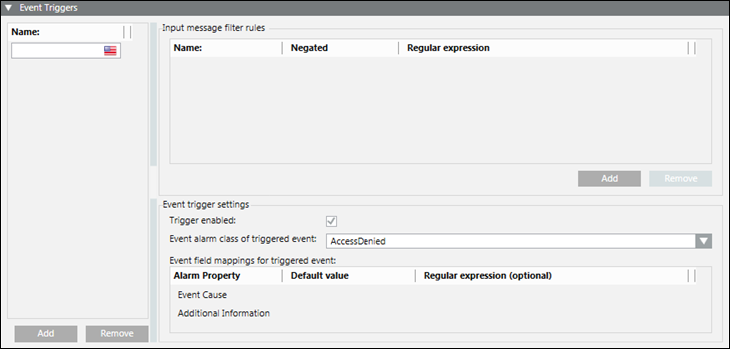
- Name: Displays the name of the event trigger configuration.
- Input Message Filter Rules Section
- Name: Displays the name of the input message filter rule.
- Negated: Allows negating the matching result of an input message filter rule.
- Regular expression: Displays the regular expression to match a specific type of data from received input.
- Add: Adds an input message filter rule.
- Remove: Removes the input message filter rule.
- Event Trigger Settings Section
- Trigger enabled: Rule configuration is used for analyzing and filtering data, if this check box is selected.
- Event alarm class of triggered event: Displays the event category for the triggered event.
NOTE: Currently you can only select an alarm class ending in Ack/Reset and No Reset, otherwise the operator cannot acknowledge and reset the generated events. - Alarm Property: Displays the event properties that can be dynamically filled with content from input messages.
- Default value: Displays the default values that should be used to assign properties of triggered events if no further content extraction settings (regular expression) are provided or if the regular expression match on the input message failed.
- Regular expression (optional): Displays the optional regular expressions that are applied to textual input messages to extract information and assign it to the properties of triggered events.
- Add: Adds an event trigger.
- Remove: Removes the event trigger.
This expander displays in the Device Editor tab providing the evaluation results of input messages:
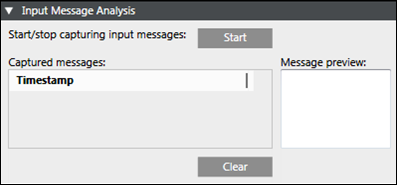
- Start/stop capturing input messages: Allows the start and stop of message capturing.
- Message preview: Displays a preview of the captured message.
- Timestamp: Displays the timestamp of the captured input message, or in absence of a timestamp, the time the input message was received.
- Clear: Deletes all captured input messages.
This expander displays in the Device Editor tab when you select ESPA 444 Interface Device, Serial Modem Device, IP GSM Modem Device, External SMS Gateway Provider, SMTP Email Server (Available only for Reno Plus and MNS license users).
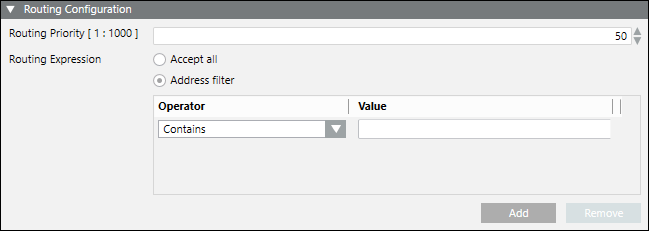
The Routing Configuration expander has following fields required for the configuration of routing priority and routing expressions for the device:
- Routing Priority: Select the routing priority for the corresponding device. If more than one managed devices of the same type are configured, then based on this priority setting, the managed device is selected sequentially. For verifying whether this device can be used for sending messages to a recipient or not, the routing expression of the managed device must match the address format of the recipient. Select any number from 1 to 1000.
NOTE: A routing priority of 1 will have the highest priority. - Routing Expression: Enter an operator value. This value is evaluated against the recipient user device addresses. If an address matches the value in the routing expression, the message for that recipient user device address gets routed through that intermediate device.
- Accept all: Select to accept any routing expression.
- Address filter: Select to accept only those routing expressions which meet the conditions set under Operator and Value.
- Operator: Select the condition for the routing expression from the drop-down list.
- Value: Enter a suitable value for the selected operator condition.
- Add: Select to add operator and value.
- Remove: Select to remove operator and value.
Operator Conditions for the Routing Expressions
Operator | Description |
Contains | Checks whether the recipient user address string contains the assigned value. If yes, the corresponding message is routed through the device. |
Does Not Contain | Checks whether recipient user address string contains the assigned value. If not, the corresponding message is routed through the device. |
Starts with | Checks whether recipient user address string starts with the assigned value. If yes, the corresponding message is routed through the device. |
Does Not Start With | Checks whether recipient user address string starts with the assigned value. If not, the corresponding message is routed through the device. |
Ends With | Checks whether recipient user address string ends with the assigned value. If yes, the corresponding message is routed through the device. |
Does Not End With | Checks whether recipient user address string ends with the assigned value. If not, the corresponding message is routed through the device. |
Equals | Checks whether recipient user address string is equal to the assigned value. If yes, the corresponding message is routed through the device. This operator performs a character by character match between the recipient user device address and the assigned value. If the recipient user device address is 91-123 and the assigned value is 91123, the corresponding message is not routed through the device. |
Not equals | Checks whether recipient user address string is equal to the assigned value. If not, the corresponding message is routed through the device. This operator performs a character by character match between the recipient user device address and the assigned value. If the recipient user device address is 91-123 and the assigned value is 91123, the corresponding message is not routed through the device. |
Less Than | This operator is evaluated only with numeric values (whole numbers or non-negative integers) of the recipient user device address and the assigned value. You can enter numeric values from 0 to 9,223,372,036,854,775,807 (maximum 64 bits long). If the recipient user device address string contains a character other than digits or a + or - sign, the corresponding message is not routed through the device. This operator performs the mathematical Less Than or Equal To (<=) operation. |
Less Than Or Equal To | This operator is evaluated only with numeric values (whole numbers or non-negative integers) of the recipient user device address and the assigned value. You can enter numeric values from 0 to 9,223,372,036,854,775,807 (maximum 64 bits long). If the recipient user device address string contains a character other than digits or + or - sign, the corresponding message is not routed through the device. This operator performs the mathematical Less Than or Equal To (<=) operation. |
Greater Than | This operator is evaluated only with numeric values (whole numbers or non-negative integers) of the recipient user device address and the assigned value. You can enter numeric values from 0 to 9,223,372,036,854,775,807 (maximum 64 bits long). If the recipient user device address string contains a character other than digits or a + or - sign, the corresponding message is not routed through the device. This operator performs the mathematical Less Than or Equal To (<=) operation. |
Greater Than Or Equal To | This operator is evaluated only with numeric values (whole numbers or non-negative integers) of the recipient user device address and the assigned value. You can enter numeric values from 0 to 9,223,372,036,854,775,807 (maximum 64 bits long). If the recipient user device address string contains a character other than digits or + or - sign, the corresponding message is not routed through the device. This operator performs the mathematical Less Than or Equal To (<=) operation. |
Regular expression | This operator is used to evaluate recipient device address with regular expression given in the assigned value string. |
Examples of Regular Expressions
Regular Expressions | Description |
^\d+ | String starts with one or more digits only. |
^[+](91) | String should start with +91. |
^.+?\d$ | String ending with digits only. |
^[0-9]{10}(52|56|57)$ | String is 12 digits long (numbers only) and ends with 52, 56, or 57. |
^9881231231$ | Matching exact mobile number. |




