Recipient Users
Recipient users represent persons who will receive messages from Notification through one or more recipient user device types, that are personal communication devices. Recipient user profiles contain personal contact information, information about one or more personal communication devices, and the preferred delivery method for those devices.
Below are the different types of recipients:
Recipient Types | ||
| Name | Description |
| Recipient User | Displays a recipient user. |
| Recipient Group | Displays a recipient group. |
| Recipient Contact List (Available only for Reno Plus and MNS license users) | Displays a recipient contact list. |
| Recipient Device | Displays a recipient device. |
| Recipient Location | Displays a recipient location. |
To view the details of recipients, navigate to Applications > Notifications > Recipients in System Browser.
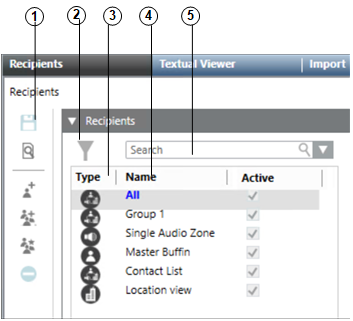
| Name | Description |
1 | Toolbar | Displays the icons for operations such as Save configuration, Add User, Add Group, Contact List, Remove, Import File, Import Recipients from Active Directory, and Export File. |
2 | Filter | Filters the recipients per their types. For example, users, devices, locations, contact list, and groups. |
3 | Type | Displays the recipient types such as users, devices, locations, contact list, and groups. |
4 | Name | Displays the name of the recipient. |
5 | Search | Search for a particular recipient from the list of available recipients. |
Recipients Toolbar | ||
| Name | Description |
| Save | Saves the recipient. |
| Operation | When selecting Operation, the toolbar icons such as Add User, Add Group and Remove are disabled and the Operation icon turns into an Edit icon. |
| Edit | When selecting Edit, the toolbar icons such as Add User, Add Group and Remove are enabled and the Edit icon turns into an Operation icon. |
| Add User | Adds a recipient. |
| Add Group | Adds a recipient group. |
| Contact List | Adds the recipients contact list. |
| Remove | Removes the selected recipient. |
The General expander displays the general details of the recipient, for example, first name, last name, short name, pref. language, time zone and the Active check box.
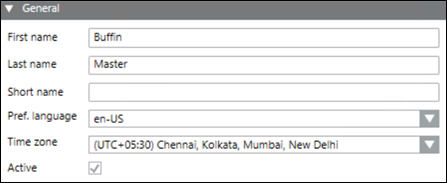
- First Name: Displays the first name of the recipient. For example, Buffin.
- Last Name: Displays the last name of the recipient. For example, Master.
- Short Name: Displays the short name of the recipient user and it is not a mandatory field. Its value can be null.
- Preferred Language: Displays the preferred language for communication with the recipient.
- Time Zone: (Available only for Reno Plus and MNS license users) Time zone is local time of a region or a country of a recipient user.
- Active: (Available only for Reno Plus and MNS license users) To make the recipient active, this check box is selected.
This expander is available only for MNS license users.
Displays the information required for a recipient to be configured as a system user.
For recipient users that are associated with a system user account, this section displays the Notification-specific system user properties.
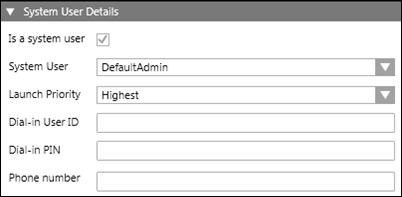
- Is a system user: Select this check box if the user being added is a system user. Most of the recipients cannot log on. However, if the user selects this check box and provides the following details while adding a recipient, the corresponding recipient becomes a system user and can then log on to the system.
- System User: Displays the name of the system user.
- Launch Priority: Displays the launching priority of the system user.
- Dial-in User ID: Displays the dial-in user ID.
- Dial-in PIN: Displays the dial-in user PIN.
- Phone Number: Displays the phone number of the system user to call for a live announcement.
NOTE: If the system does not reach phone numbers with a leading “+”, leave out the leading “+” or replace the “+” with the respective international phone number prefix (for example, 001 in the US, 0049 in Germany).
Displays the personal communication devices of the selected recipient user. Multiple devices can be added for a single recipient. In addition, associated devices can be edited or removed.
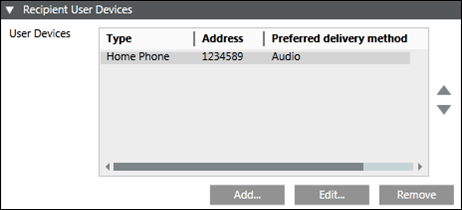
- Type: Displays the type of user device.
- Address: Displays the details of associated user devices. For example, phone number, email address, and so on.
- Preferred delivery method: Displays the preferred notification delivery method.
- Add: Displays the different available type of user device in the Recipient User Devices dialog box.
- Edit: Enables the fields for modifying the user device details.
- Remove: Removes the associated user device.
The Group Membership expander displays the name of the recipient group to which the corresponding recipient user is associated.
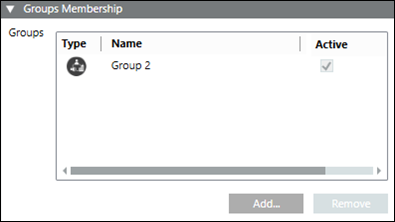
- Type: Displays the type of the recipient.
- Name: Displays the name of the associated recipient group.
- Active: If this check box is selected, then the recipient group is active and a message will be sent to its members.
- Add: Displays the recipient groups in the Group Membership dialog box. The recipient can also be associated with any group.
- Remove: Removes the selected recipient group.

NOTE:
A recipient user can be a member of multiple groups.
Group Membership Dialog Box
The Group Membership dialog box allows you to associate a recipient user with the configured recipient groups.
You can add an individual recipient as a member of multiple groups. However, including a recipient as a member of any group or the contact list is optional. You can also remove the existing group membership.
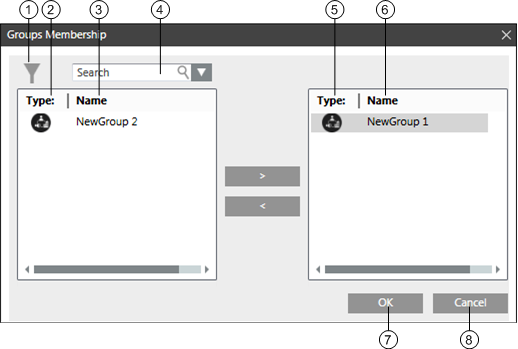
| Name | Description |
1 | Filter | Allows the user to filter the recipients per their types. For example, users, devices, locations, and groups. |
2 | Type | Displays the type of the configured recipients. |
3 | Name | Displays the name of the configured recipients. |
4 | Search | Allows the user to search for a particular recipient. |
5 | Type | Displays the type of the added recipients. |
6 | Name | Displays the name of the added recipients. |
7 | OK | Select OK to save the updates. |
8 | Cancel | Select Cancel to cancel the updates. |











