Recipient Locations
When selecting a recipient location in the Recipients expander, the details of the corresponding recipient location display as follows:
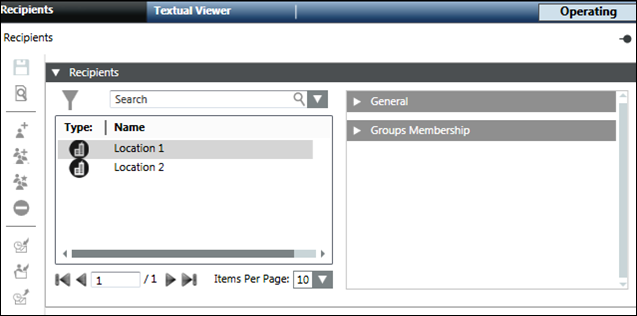
- General: Displays the name of the recipient location.
- Group Membership: Displays the details of the recipient groups associated with the recipient.

NOTE:
The location is added to the list of recipients when the user drags that location or a location node and drops that to the recipients list.
This section displays the general properties of the selected recipient location.

- Location: Displays the path and name of the recipient location in the System Browser.
The Group Membership expander displays the name of the recipient group to which the corresponding recipient user is associated.
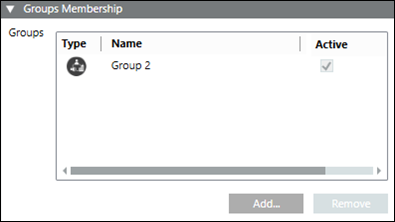
- Type: Displays the type of the recipient.
- Name: Displays the name of the associated recipient group.
- Active: If this check box is selected, then the recipient group is active and a message will be sent to its members.
- Add: Displays the recipient groups in the Group Membership dialog box. The recipient can also be associated with any group.
- Remove: Removes the selected recipient group.

NOTE:
A recipient user can be a member of multiple groups.
Group Membership Dialog Box
The Group Membership dialog box allows you to associate a recipient user with the configured recipient groups.
You can add an individual recipient as a member of multiple groups. However, including a recipient as a member of any group or the contact list is optional. You can also remove the existing group membership.
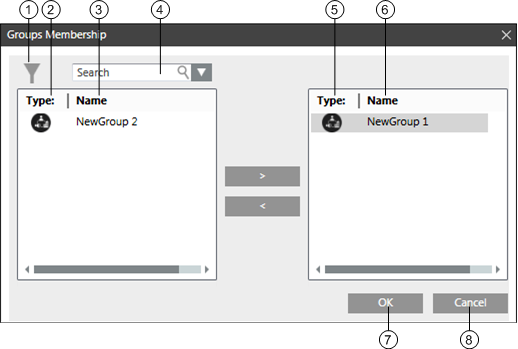
| Name | Description |
1 | Filter | Allows the user to filter the recipients per their types. For example, users, devices, locations, and groups. |
2 | Type | Displays the type of the configured recipients. |
3 | Name | Displays the name of the configured recipients. |
4 | Search | Allows the user to search for a particular recipient. |
5 | Type | Displays the type of the added recipients. |
6 | Name | Displays the name of the added recipients. |
7 | OK | Select OK to save the updates. |
8 | Cancel | Select Cancel to cancel the updates. |
