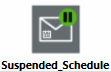Browse Notifications Tab
The System Browser displays the hierarchy of the Notification node:
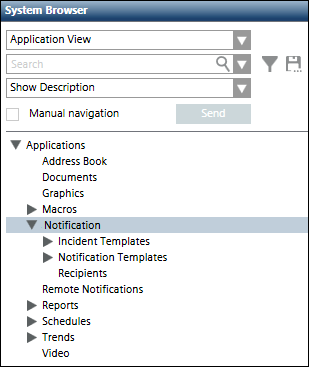
When the user clicks the Browse Notifications tab, the following image displays:
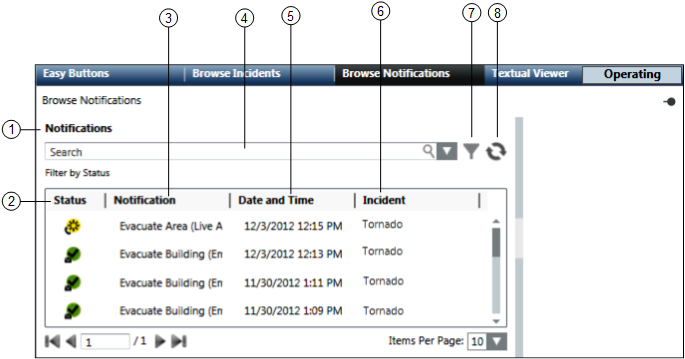
| Name | Description |
1 | Notifications | Displays the section name. |
2 | Status | Displays the current state of the notification. |
3 | Notification | Displays the description of the notification. |
4 | Search | Allows the user to search for a particular notification from the list of notifications. |
5 | Date and Time | Displays the launch date and time of the notification. |
6 | Incident | Displays the description of the initiated incident under which the corresponding notification is launched. |
7 | Advanced Search Options | Displays the advanced search options available for searching a notification. |
8 | Refresh | Refreshes the window. |
This section displays the advanced search options for a notification.
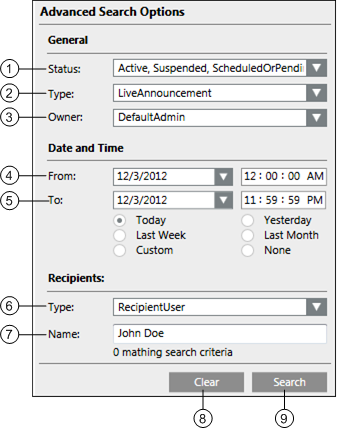
| Name | Description |
1 | Status | Allows the operator to search the notification according to its status. For example, Active, Suspended, Scheduled or Pending, Updated, Expired or Completed, and Canceled or Failed. |
2 | Type | Allows the operator to select one from the two available options:
|
3 | Owner | Displays the ID of the user who initiates the incident. |
4 | From | Allows the operator to select the starting notification launch date and time for searching the notification. |
5 | To | Allows the operator to select the ending notification launch date and time for searching the notification. |
6 | Type | Allows the operator to select one from the two available options:
|
7 | Name | Allows the operator to search a notification by entering the name of the recipient. |
8 | Clear | Clears all the previous selections. |
9 | Search | Starts the search operation. |
When the user selects a notification, the details of the corresponding notification are displayed. The following image displays the details of a message template:
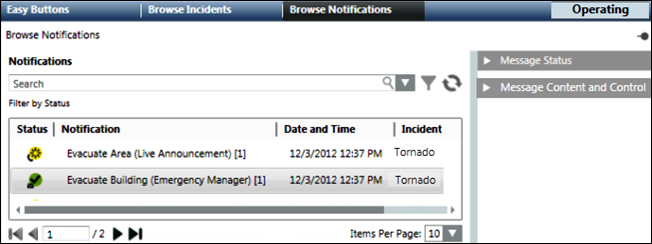
- Message Status: Displays the status of the selected message template and other details like type, owner, last action time, incident initiation time, priority, escalation, and total number of recipients. The Message Status section also displays options for suspending, resuming, and canceling a message template.
- Message Content and Control: Displays the details of the message content.
The Message Status section displays the current message state, and message details such as message type, owner, last action time, incident initiation time, priority, acknowledgment period, and so on. This section allows the user to suspend, resume, and cancel a message.
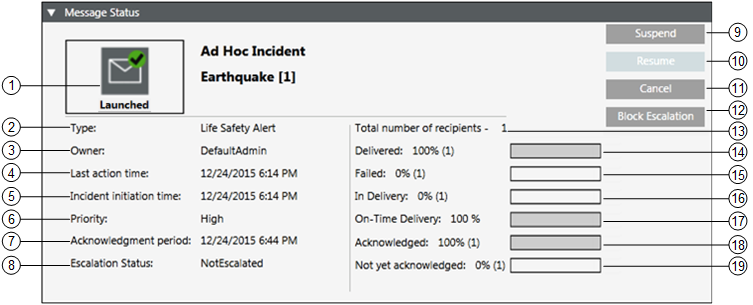
| Name | Description |
1 | Message State | Displays the current message state. |
2 | Type | Displays the message type. For example, Life-Safety Alert. |
3 | Owner | Displays the name of the user who initiated the incident. |
4 | Last action time | Displays the date and time of the last change in the message. |
5 | Incident initiation time | Displays the incident initiation date and time. |
6 | Priority | Displays the priority of the message. |
7 | Acknowledgment period | Displays the period during which recipient users can acknowledge the receipt of the message if acknowledgments are enabled for the message. |
8 | Escalation Status | Displays the status of escalation from the following:
|
9 | Suspend | Suspends a message. |
10 | Resume | Resumes a suspended message. |
11 | Cancel | Cancels a message. |
12 | Block Escalation | Blocks escalation of a message for which the escalation option is configured and escalation has not occurred yet. |
13 | Total number of recipients | Displays the total number of message recipients. |
14 | Delivered | Displays the percentage of recipients to whom the corresponding message is delivered. NOTE: The delivery of the messages is tracked by Notification in the following ways: 1. Delivery to the end devices. 2. Delivery to the intermediate devices like ESPA, and so on. |
15 | Failed | Displays the percentage of recipients to whom the corresponding message could not be delivered. |
16 | In Delivery | Displays the percentage of recipients to whom the corresponding message is still in delivery. |
17 | On-Time Delivery | Displays the percentage of recipients to whom the corresponding message was sent within the expected delivery time (as specified at the driver level). The on-time delivery percentage is visible only for messages with high priority; all messages with priority other than high have this detail hidden. |
18 | Acknowledged | Displays the percentage of recipient users who have acknowledged the receipt of the message if acknowledgments are enabled for the message. |
19 | Not yet acknowledged | If acknowledgments are enabled for the message, displays the percentage of recipient users who have not yet acknowledged the receipt of the message. |
Message State | ||
| Name | Description |
| Launching | Displays the state when the incident is initiated and the associated message is not launched yet. |
| Launched | Displays the state when the message is launched. When a message with audio synchronization capable devices as system end devices is launched, then the message state is changed to |
| Scheduled | Displays the state when the Incident is initiated and the message associated with the incident is scheduled to be launched after the specified time. |
| Updating | Displays the state when the user updates the message. |
| Updated | Displays the state when the message goes through following three phases:
|
| Suspending | Displays this intermediate state when the user suspends a message but the corresponding message is not yet suspended. |
| Suspended_Active | Displays the state when the user suspends an unscheduled message and when the corresponding message has reached the |
| Suspended_Schedule | Displays the state when the user suspends the scheduled message and when the corresponding message has reached the |
| Canceling | Displays the state when the user cancels the message, but the message is not canceled yet. This is an intermediate state. |
| Canceled | Displays the state when the message is in one of the two phases after the user cancels the message:
|
| Expiring | Displays the state when Notification expires the message but the message has not officially expired yet. This is an intermediate state. |
| Expired | Displays the state when the message is under one of the two phases after the Notification expires the message:
|
| Initialized | Displays when the incident is initiated and if its starting mode is either Manual or Auto. In case of Auto, only if the delay time is specified, the incident is in Initialized state. |
This section displays the message content details.

Item | Name | Description |
1 | Show text content | Displays the textual content of the message template. |
2 | Show audio content | Displays the audio content of the message template. |
3 | Show other file content | Displays the multimedia content of the message template. |
4 | Show recipients content | Displays the list of recipients of the message template. |
5 | Show control options content | Displays the priority and priority tolerance of the message template. |
6 | Show schedule content (Available only for Reno Plus and MNS license users) | Displays the scheduling details of the message template. |
7 | Show channel selection content (Available only for Reno Plus and MNS license users) | Displays the channel selection details of the message template. |
8 | Select language for content configuration | Allows the user to select the language-specific content entered at the time of message configuration. |
9 | Update (Available only for Reno Plus and MNS license users) | Allows the user to update the control options, recipients, audio, multimedia contents and user variables in text content. |
10 | Launch copy (Available only for Reno Plus and MNS license users) | Allows the user to launch the message under an existing incident. |
11 | Save as (Available only for Reno Plus and MNS license users) | Allows the user to save the message template under a new name. |
Show the Text Content of a Message Template
This section displays the textual content of a message.
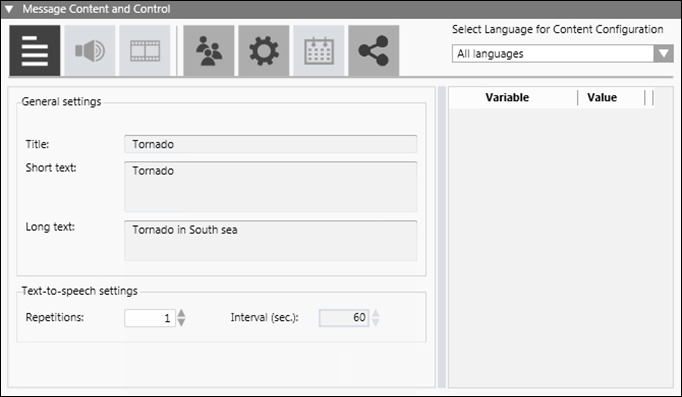
- Select Language for Content Configuration: Allows the user to select the language-specific content entered at the time of message configuration.
- Variable: Displays the variable entered at the time of message configuration.
- Value: Allows the user to enter the value of event variables and user variables. The operator cannot change the value of system variables.
- Title: Displays the message title. For example, Tornado.
- Short Text: Displays the short description of the message.
- Long Text: Displays the detailed description of the message.
- Repetitions: (Available only for MNS license users) Displays the number of repetitions the message is played on the audio device.
- Interval (sec.): (Available only for MNS license users) Displays the time interval in seconds between two consecutive repetitions of the audio file.
- Preview: Displays the preview of the message text content.
Show the Audio Content of a Message
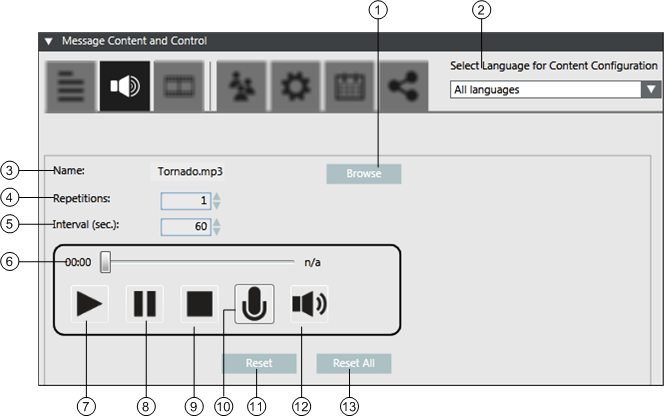
| Name | Description |
1 | Browse | Allows the user to navigate to the desired location for the audio file selection. |
2 | Select Language for Content Configuration | Allows the user to select the language-specific content entered at the time of message configuration. |
3 | Name | Displays the name of the audio file. |
4 | Repetitions (Available only for MNS license users) | Displays the number of repetitions the message is played on the audio device. |
5 | Interval (sec.) (Available only for MNS license users) | Displays the interval in seconds between two consecutive repetitions. |
6 | Audio slider | Displays the progress of the audio file while the corresponding audio file is being played. |
7 | Play | Plays the audio file. |
8 | Pause | Pauses the audio file. |
9 | Stop | Stops the audio file. |
10 | Record | Records an audio file. |
11 | Reset | Removes the audio file configured for the currently selected language. |
12 | Volume | Increases or decreases the sound level output of the audio file. |
13 | Reset All | Removes the audio files configured for all languages. |
Show the Other File Content of a Message Template
This section displays the other file content of a message.
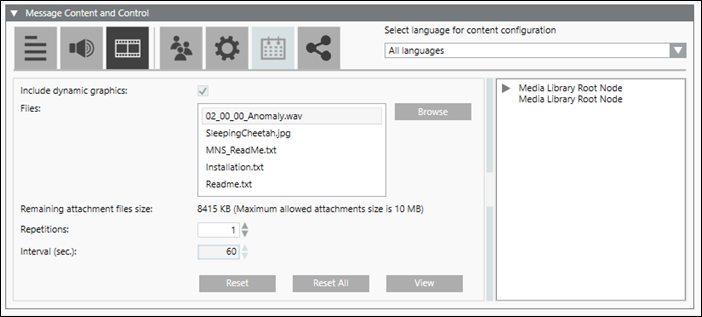
- Browse: Allows the user to navigate to the desired location for the multimedia file selection.
- Select Language for Content Configuration: Allows the user to select the language-specific content entered at the time of message configuration.
- Repetitions: (Available only for MNS license users) Displays the number of repetitions the multimedia file is played.
- Name: Displays the name of the multimedia file.
- Interval (sec.): (Available only for MNS license users) Displays the time interval in seconds between two consecutive repetitions of the multimedia file.
- Reset: Resets only the multimedia file configured for the currently selected language.
- Reset All: Resets the multimedia files content (multimedia file, Repetitions, Interval (sec) fields) configured for all languages.
- View: Allows the user to view the multimedia file.
- Media Library Root Node: (Available only for MNS license users) Displays the media files available in the Media Library.
Show the Recipients of a Message
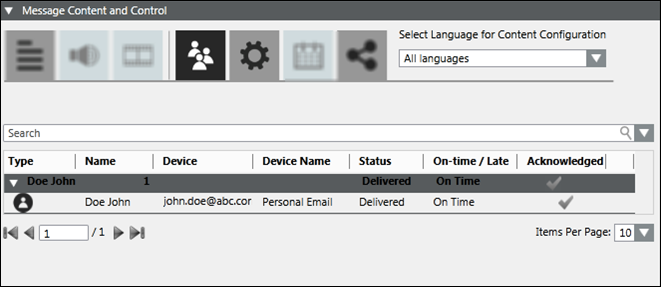
- Select Language for Content Configuration: Allows the user to select the language-specific content entered at the time of message configuration.
- Search: Search for a particular recipients from the list of recipients.
- Type: Displays the icons of a recipient type for the recipients.
- Name: Displays the names of the recipients.
- Device: Displays the device address associated with the recipient.
- Device Name: Displays the device type associated with the recipient.
- Status: Displays the message delivery status to the corresponding recipient.
- On-time / Late: Displays the on-time/late delivery status for the corresponding recipient relative to the expected delivery window defined at the driver level. The On-time / Late column is visible only for messages with high priority; all messages with priority other than high have this detail hidden.
- Acknowledged: Displays the acknowledgment status of the recipient for the message with acknowledgment settings configured.
 - Represents that the recipient user has acknowledged the receipt of message.
- Represents that the recipient user has acknowledged the receipt of message.
Show the Control Options Content of a Message Template
This section displays the control options of a message.
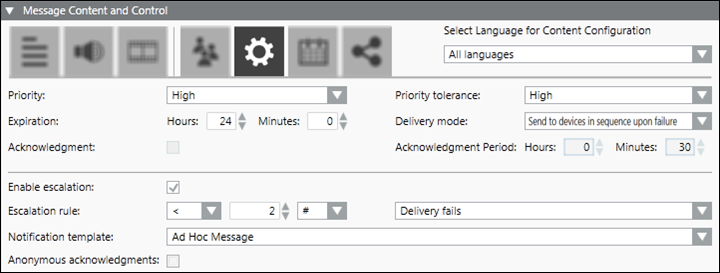
- Select Language for Content Configuration: Allows the user to select the language-specific content entered at the time of message configuration.
- Priority: Allows the user to select the priority of the message.
- Expiration: Allows the user to select the expiration time for the message.
- Acknowledgment: Allows the user to request the collection of acknowledgments.
- Enable escalation: Select the check box to enable escalation configuration.
- Escalation rule: Allows the user to:
- select an operator, such as, less than <, greater than >, and so on from the drop-down list
- enter the value
- select the percentage % or exact value indicator # from the drop-down list
- select the condition for escalation, for example, Delivery fails from the drop-down list.
- Notification template: For message templates that are part of an incident template, this field allows users to select a targeted notification template from the drop-down list. Alternatively, the user may drag and drop a stand-alone notification template from the System Browser hierarchy to configure the targeted notification template.
NOTE: Notification templates cannot be dragged and dropped for escalation in Web and Windows App clients. For Web and Windows App clients, users need to select a targeted notification template from the drop-down list. - Anonymous acknowledgments: Allows the user to include the acknowledgments that are not mapped to any recipient user as valid acknowledgments to be considered for the escalation rule.
- Priority tolerance (Available only for MNS license users): Allows the user to select the priority tolerance of the message.
- Delivery mode: Allows the user to select the mode of delivery of the message to the recipient user.
- Acknowledgment Period: Allows the user to define the time period starting from the start of delivery of a message during which the system will collect and evaluate the acknowledgments.
Show the Schedule Content of a Message Template
This section is available only for Reno Plus and MNS license users which displays the scheduling details of a message.
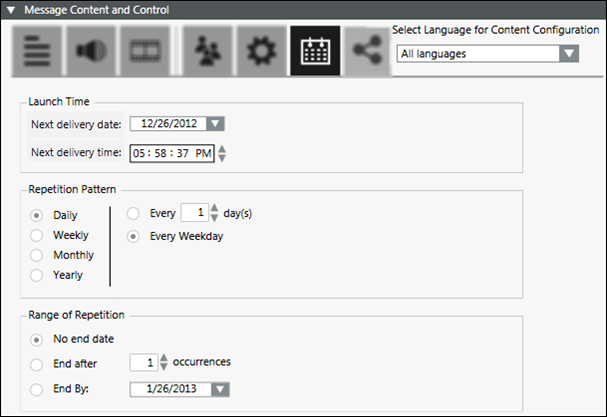
- Select Language for Content Configuration: Allows the user to select the language-specific content entered at the time of message configuration.
- Launch Time: Displays the first launch date and first launch time for the message.
- Repetition Pattern: Displays the repetition pattern of the message delivery. For example, daily, weekly, monthly, yearly, every selected number of days, or every weekday.
- Range of Repetition: Displays the repetition range of message delivery. For example, no end date, end after a particular number of occurrences, or end by a particular date.
Show the Channel Selection Content of a Message Template
This section is available only for Reno Plus and MNS license users and displays the channel selection details of a message and the additional delivery methods for recipient user device types.
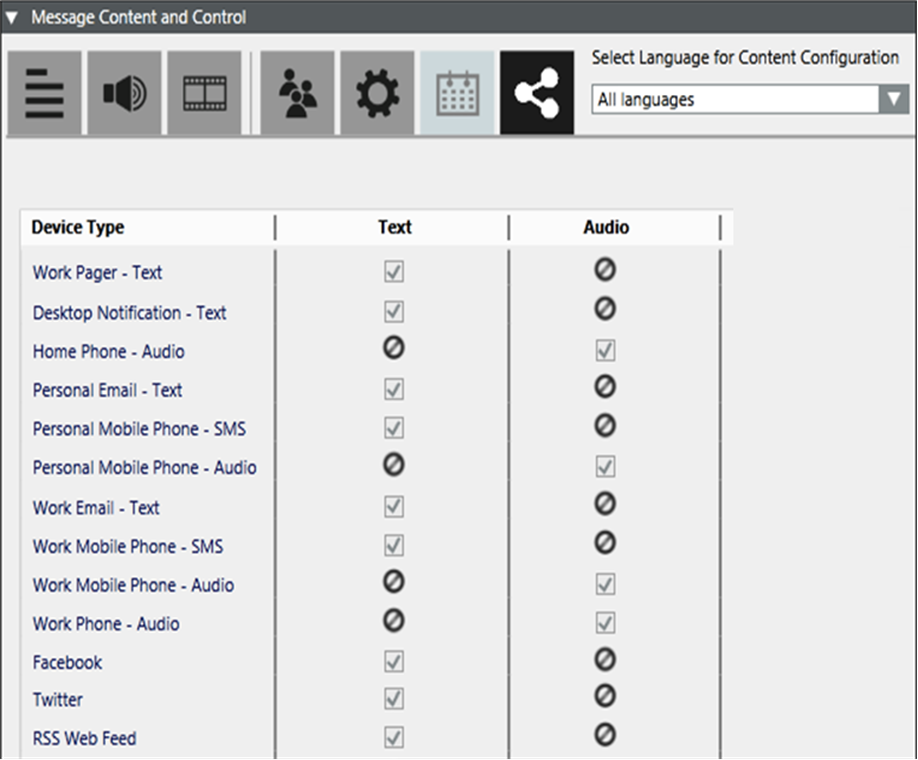
- Select Language for Content Configuration: Allows the user to select the language-specific content entered at the time of message configuration.
- Device Type: Displays the configured device types.
- Text: Displays the text processing capability of the corresponding device. A check box is displayed for a device in this column if the corresponding device is capable of processing text.
- Audio: Displays the audio processing capability of the corresponding device. A check box is displayed for a device in this column if the corresponding device is capable of processing audio content.
- Multimedia: Displays the multimedia processing capability of the corresponding device. A check box is displayed for a device in this column if the corresponding device is capable of processing multimedia content.
The following image displays the details of a live announcement template:
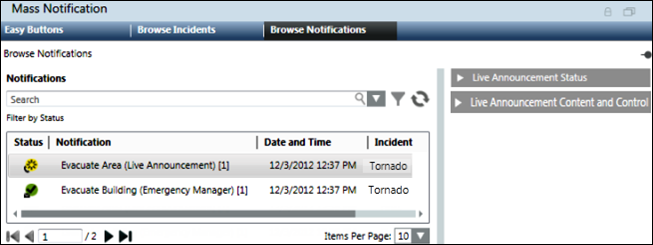
- Live Announcement Status: Displays the status of the selected live announcement template and other details like source, owner, last action time, incident initiation time, and priority. Live announcement status section also displays options for canceling a live announcement template.
- Live Announcement Content and Control: Displays the details of the live announcement content.
NOTE: Live announcement functionality is available only for MNS license users.
The live announcement status section displays the current live announcement state and the live announcement details such as source, owner, last action time, incident initiation time, priority and options for canceling a live announcement.
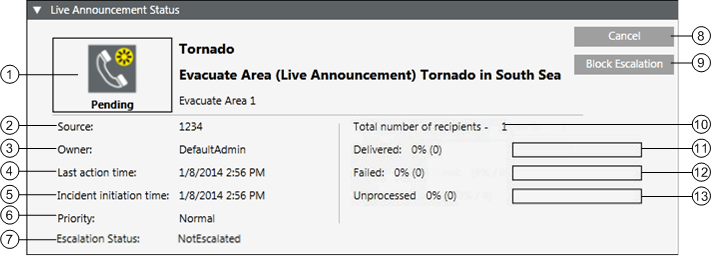
| Name | Description |
1 | Live announcement state | Displays the current state of the live announcement. |
2 | Source | Displays the telephone number which can be dialed for the callback. |
3 | Owner | Displays the ID of the user who initiated the incident. |
4 | Last action time | Displays the date and time of the last change in the live announcement. |
5 | Incident initiation time | Displays the incident initiation time. |
6 | Priority | Displays the priority of the live announcement. |
7 | Escalation Status | Displays the escalation status from the following:
|
8 | Cancel | Cancels the live announcement. |
9 | Block Escalation | Blocks escalation of a live announcement for which the escalation option is configured and escalation has not occurred yet. |
10 | Total number of recipients | Displays the total number of live announcement recipients. |
12 | Delivered | Displays the percentage of recipients to whom the corresponding live announcement is made. |
12 | Failed | Displays the percentage of recipients to whom the corresponding live announcement could not be made. |
13 | Unprocessed | Displays the percentage of recipients to whom the corresponding live announcement is under pending state. |
Live Announcement State. | ||
| Name | Description |
| Pending | Displays the state when the incident is initiated and the associated live announcement is not started yet. |
| Establishing | Displays the state when the user clicks the Start option and the telephone number entered in the Source field is being dialed for the call back. |
| InProgress | Displays the state when the call back is answered and the live announcement is started. |
| Stopped | Displays the state when the live announcement is completed. |
| Canceled | Displays the state when the user clicks the Cancel option in the Live Announcement Status section. |
| Failed | Displays the state when the call back is not answered and the live announcement fails. |

| Name | Description |
1 | Show audio | Displays the audio content of the live announcement template. |
2 | Show recipients | Displays the list of recipients of the live announcement template. |
3 | Show control options | Displays the priority of the live announcement template. |
4 | Show channel selection | Displays the channel selection details of the live announcement template. |
5 | Save as | Allows the user to save the live announcement template under a new name. |
Show the Audio Content of a Live Announcement
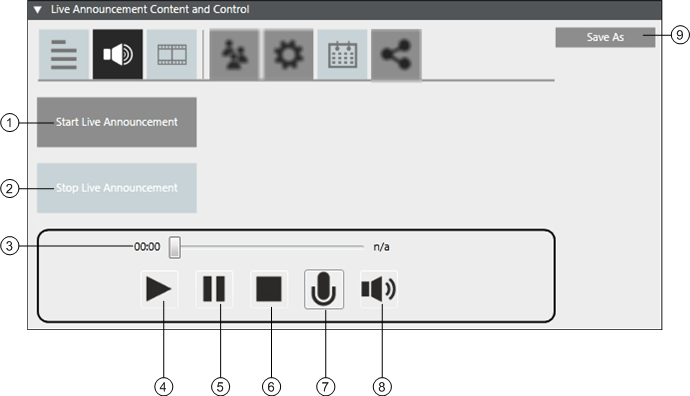
| Name | Description |
1 | Start Live Announcement | Allows the user to start the live announcement. |
2 | Stop Live Announcement | Allows the user to stop the live announcement. |
3 | Audio Slider | Displays the progress of the audio file while the corresponding audio file is being played. |
4 | Play | Plays the audio file. |
5 | Pause | Pauses the audio file. |
6 | Stop | Stops the audio file. |
7 | Record | Records an audio file. |
8 | Volume | Increases or decreases the sound level output of the audio file. |
9 | Save As | Allows the user to save the live announcement under a new name. |
Show the Recipients of a Live Announcement
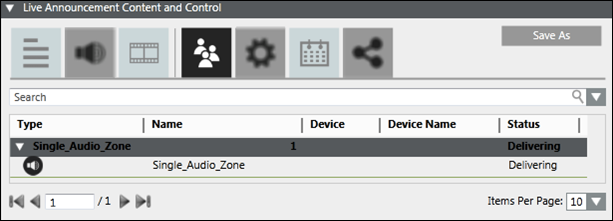
- Save As: Allows the user to save the live announcement under a new name.
- Search: Allows the user to search for a particular recipient from the list of recipients, added for the live announcement.
- Type: Displays the icons of a recipient type.
- Name: Displays the name of the recipient.
- Device: Displays the device address associated with the recipient.
- Device Name: Displays the device type associated with the recipient.
- Status: Displays the message delivery status to the corresponding recipient.
Show the Control Options of a Live Announcement
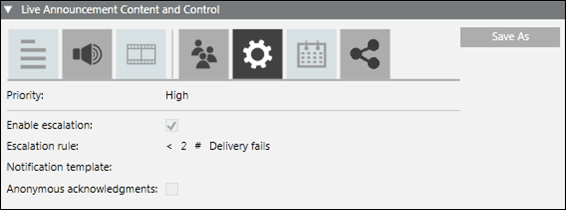
- Priority: Displays the priority of the live announcement.
- Enable escalation: Displays whether escalation is enabled for the live announcement.
- Escalation rule: Displays the escalation rule, if enabled.
- Notification template: Displays the notification template name that will be launched if the escalation rule is met.
- Anonymous acknowledgments: Anonymous acknowledgments are not applicable to live announcements.
- Save As: Allows the user to save the live announcement under a new name.
Show the Channel Selection of a Live Announcement
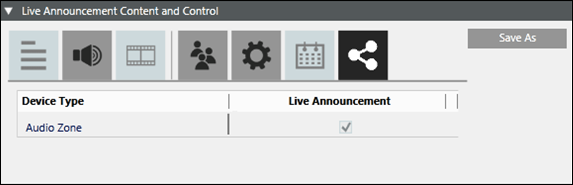
- Device Type: Displays the configured device types.
- Live Announcement: Displays the live announcement capability of the corresponding device. A check box is displayed for a device in this column if the corresponding device is capable of processing live announcements.
- Save As: Allows the user to save the live announcement under a new name.