BACnet Server
This section provides background information about BACnet Server. For procedures or workflows, see the step-by-step section.
BACnet Server functions as a gateway that allows you to monitor and control Desigo CC objects through BACnet. You can use BACnet Server to create virtual devices and then display any Desigo CC objects and properties as BACnet objects. Virtual devices are useful for logically grouping objects corresponding to organizational structures, floor plans, and physical devices.
For example, you might have a multi-floor research center with thermostats on each floor controlled by different physical devices. You can drag the objects from those devices into one virtual device named Research Center Thermostats to monitor and control the thermostat objects from one convenient location in System Browser.
Security Consideration
Be careful about exporting validated or fire system objects that might invalidate a UL listing or other standard. By default, all exported objects are read only, but you can configure write access for them if needed.
System Limitations
- Maximum exported objects: 20,000
Use the following guidelines when configuring the connection settings:
- BACnet Server requires at least one physical network and one virtual network.
- A BACnet connection must have a unique combination of IP address and UDP port. For example, if you have a BACnet driver at address 1.2.3.4 and port 47808, you cannot have the BACnet server with the same settings. However, you can have the following:
- Different IP address or a different port—1.2.3.4 and 47809 (or, 1.2.3.5 and 47808)
- Different IP address and a different port—1.2.3.5 and 47809.
Scenario 1
If you want the BACnet driver and the BACnet server to communicate with each other, give the BACnet server a different IP address on the same IP segment and use the same port—for example, 1.2.3.5 and 47808. In this case, you do not need a BBMD because the addresses are on the same IP segment. As long as you are not using DHCP, you can assign a second IP address to the same NIC in Windows Network Connections.
Scenario 2
If you want the BACnet driver and the BACnet server to communicate with each other, and you are using DHCP, you can use a second NIC on the same network so that you get another IP address from the same segment. Alternatively, you can use the same IP address but a different port. Once you use a different port, you need a BBMD to bridge the two ports. Since the BACnet server cannot be a BBMD, you have to configure the BACnet driver to be the BBMD.
Scenario 3
If you do not want the BACnet driver and the BACnet server to communicate with each other, you can use a different IP address and the same port on a different segment. Alternatively, you can use the same IP addresses and different ports. Do not setup a BBMD to bridge the ports.
Scenario 4
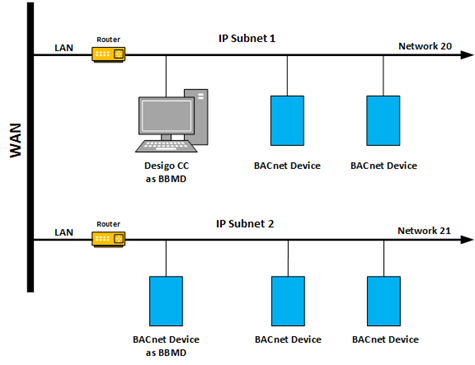
If you want the BACnet server to communicate with a BACnet network on a different subnet, you must have a BBMD configured on each subnet. Since the BACnet server cannot be a BBMD, you must configure other devices as the BBMD. For example, you could configure the BACnet driver to be a BBMD on the segment that the BACnet server is on and then configure a device on the other segment to be a BBMD. There can be only one BBMD per network segment.
The BACnet Server workspace consists of several sections available from the BACnet Server tab. The sections that display are determined by your selection in System Browser.
BACnet Server Connection Configuration
Selecting BACnet Server in System Browser allows you to add a network connection to the management platform and configure the connection properties.
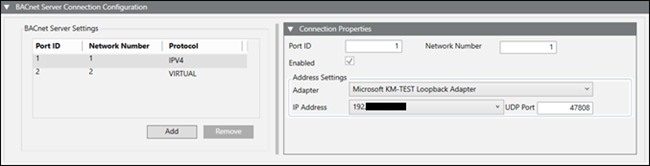
BACnet Server Settings | |
Field | Description |
Port ID | A unique ID. |
Network number | A unique number. |
Protocol | The protocol selected, either IPv4 or Virtual, when you add a new network type. |
Add | Adds a new network type to the table. |
Remove | Removes a network type from the table. |
Connection Properties | |
Field | Description |
Port ID | The Port ID for the currently selected row in the BACnet Server Settings table. This field is editable with a value of 1 – 254.. |
Network number | The Network number for the currently selected row in the BACnet Server Settings table. This field is editable with a value of 1 – 65534. |
Enabled | Enables this port in the BBS configuration (the BT BACnet Stack). If there are multiple ports, you can enable or disable this port. |
Adapter | The hardware adapter used by this server. Visible only for IPv4 connections. |
IP address | The IP address used by the adapter. Visible only for IPv4 connections. |
UDP Port | The UDP port used by the adapter. Visible only for IPv4 connections. |
BACnet Server Devices
Selecting BACnet Server in System Browser allows you to view virtual device status and name.
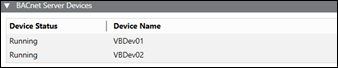
BACnet Server Devices | |
Field | Description |
Device Status | Status of the virtual device. Possible values are For configuration errors, see the Troubleshooting section. |
Device Name | Name of the virtual device. |
BACnet Server Device Settings
Selecting a virtual device in System Browser allows you to edit the device settings.

BACnet Server Device Settings | |
Field | Description |
Device Name | A unique name on the BACnet network. |
Device Instance | A unique number on the BACnet network. Acceptable values are |
Device Description | Displays the description of your choice. |
Device enabled on startup | When selected, the device starts automatically when the project starts. |
Device is read only | When selected, the points in the device will not be commandable and alarms cannot be acknowledged. |
Notification Classes
A notification class is a list of devices (recipients) that receive alarms and alarm acknowledgments when an object enters an alarm condition.
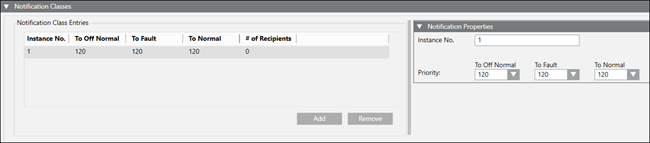
Notification Classes | |
Item | Description |
Notification Class Entries Table | Add: Adds an entry in the Notification Class Entries table. Remove: Removes a selected entry in the Notification Class Entries table. Instance No.: The number entered in the Instance No. field. Priorities: The priorities selected in the Priority fields. # of Recipients: The number of devices registered to receive alarms and alarm acknowledgements. |
Notification Properties Section | Instance No.: The instance number distinguishes an object from other objects of the same type within a device. Priority: Allows selection of the following alarm states: |
Recipients
A Recipient is a device that receives alarms and alarm acknowledgments when an object enters an alarm condition.
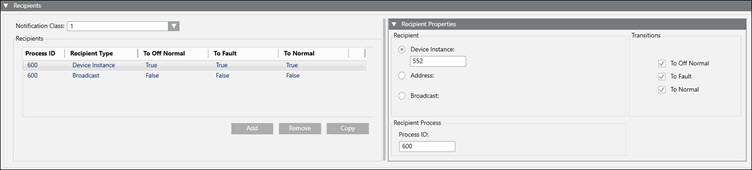
Recipients | |
Item | Description |
Notification Class | Displays a list of Notification Classes from the Notification Class Entries table. |
Recipients Table | Add: Adds a recipient selected to the Notification Class selected from drop-down list to the table. Remove: Removes a selected recipient based on one of the following choices:
Copy: Copies a selected recipient based on one of the following choices:
Process ID: The number entered in the Process ID field. Recipient Type: The device receiving alarms and alarm acknowledgements. Transitions: Lists the alarm states To-Offnormal, To-Fault, and To-Normal. |
Recipient Properties | Device Instance: A number that uniquely identifies a device on a BACnet network. Address: Broadcast: |
Recipient Process | Process ID: Consult the vendor to obtain the Process ID for the devices you are integrating. This field is required. The Process ID, along with either the Device Instance number or the MAC address and network number, is needed to send alarms to BACnet devices. |
Transitions | To Offnormal: Checked by default. Lists this alarm state as true in the Recipients table. To Fault: Checked by default. Lists this alarm state as true in the Recipients table. To Normal: Checked by default. Lists this alarm state as true in the Recipients table. |
Trend Logs
BACnet Server collects new trends every 5 minutes (the minimum), which accounts for the lag between reading trends from the HDB and then displaying them in BACnet trend log objects.
A client of the BACnet Server can ask for trend data in one of three ways: by sequence number, by position, or by time. Trend functionality is subsystem independent.
You can drag and drop offline or online trend log objects from System Browser to the Trend Logs section and then configure them. You cannot drag and drop objects from Trend View Definitions folder. See the following image.
NOTE: Before you configure the Trend log in BACnet Server, make sure there is trend data in the HDB for the object you want to export. BACnet Server needs this information to find the point that the trend log is mapped to. This applies to all offline trend definitions.
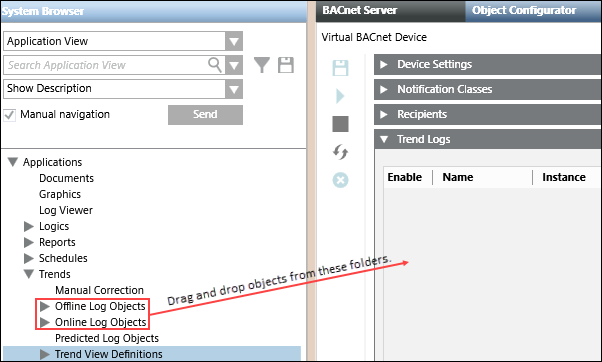
Trend Logs | |
Field | Description |
Enable | When selected, allows communication with the database. |
Name | Displays the System Browser name of the trend object. You can edit this field. |
Instance | A unique number automatically assigned to a trend log. You can edit this field. |
Description | Displays the System Browser description of the trend object. You can edit this field. |
Notification Class | Allows you to assign a notification class to receive the buffer (threshold reached) full alarm notifications. |
Full Alarm | When selected, notifications are sent when the threshold is reached |
Threshold | The threshold is based on the buffer size. |
Buffer Size | By default, an entry in this field automatically sets the threshold number to 80% of the buffer value unless the Full Alarm field is cleared. However, you can modify the Threshold number according to stated parameters if the Full Alarm field is selected. |
Update Rate (min) | The interval used to collect and record values for the object. Min = 5 minutes |
Object Property Reference | The object and property associated with (mapped to) the trend. |
Path | Displays the location of the object in the building control system. |
Remove | Removes the selected object(s) from the device. |
Device Point Mapping
Selecting a virtual device in System Browser allows you to add and remove points, and modify several other fields. Instances can be dragged from System Browser, and the default property will be the default property of the object model.
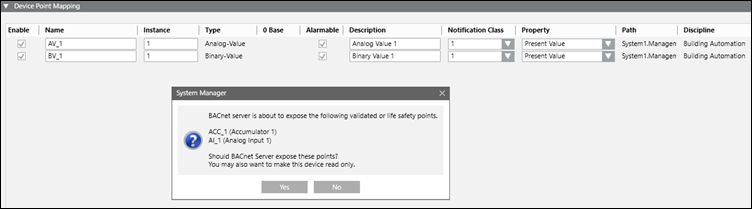
Device Point Mapping | |
Field | Description |
Enable | When selected, the object appears with its associated device on the BACnet network. When unselected, the object does not appear on the BACnet network. |
Name | Displays the name of your choice. |
Instance | Displays the device instance number. Acceptable values, which must be unique on the BACnet network, are 0 – 4194303. |
Type | Displays the BACnet object type. |
0 Base | Displays a checked box if a Desigo CC multistate object is mapped to a BACnet object, and the property selected for the mapping is assigned a text group with zero as the base value. BACnet is not able to read zeros, so it increments each value in the text group associated with the property by one. For example, the present value property of a supply fan object assigned to a text group with the integer values 0, 1, & 2 are indexed to 1, 2, & 3 and displayed this way on the BACnet network. |
Alarmable | When selected, a BACnet object in the virtual device is alarmable with all the required properties of any other alarmable object. When unselected, a BACnet object in the virtual device is not alarmable. |
Description | Displays default text, which is editable. |
Notification Class | The recipients to send alarms to. |
Property | Displays a list of properties available for mapping to each object type. |
Path | Displays the location of the object in the building control system. |
Discipline | Displays the discipline assigned to the object. |
Remove | Removes the selected object(s) from the device. |
BACnet Server Toolbar
Icon | Description |
| Saves changes to the configuration or device. |
| Starts device(s). |
| Stops device(s). |
| Restarts device(s). |
| Deletes selected device. |
The Priority Mapping feature allows you to map BACnet priorities to other subsystem priorities.
Command Priority
Some objects in your building control system use specialized command priorities to determine whether an operator or a particular control program is in control. The Present Values of six object types in your building control system are based on a command priority and established in a hierarchy that ranks from highest (1 – Manual Life Safety) to lowest (16 – Available). The six object types are Analog Output, Analog Value, Binary Output, Binary Value, Multi-State Output, and Multi-State Value. The hierarchy helps determine which source has priority over another to change the value of an object. To command one of these object types, you—or an application—must have a command priority equal to or greater than the current command priority of the object.
Command Priority Array
A Command Priority Array displays commands that have been issued at various priority levels (for example, 8 = Manual Operator). Users and applications can set or relinquish (release) commands for a commandable object. If the Present Value of an object has a Command Priority Array, the appropriate priority level is commanded or relinquished when a command is executed. If the Present Value of an object does not have a Command Priority Array, the system overwrites the present value with the newly commanded value. You can command or relinquish any priority level that you have access to, based on your user privileges.
Command Priority Map
Each subsystem priority array will differ. Each likely has commands mapped to a number—and those numbers need to be mapped to the BACnet priorities.
The following image shows how a Command Priority Map might look for a subsystem. In the example, external priority 35 equals OPER (BACnet Priority 8), 34 equals SMOKE, 32 equals EMER, and so on.
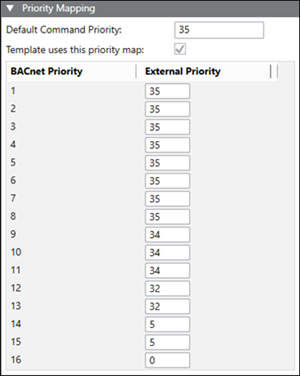
Default Command Priority field
This editable field uses a default command priority to provide a priority value when there is no priority array and the selected command expects a priority.
Template uses this priority map check box
If this check box is not selected, the library mapping template uses the default command priority value.
If this check box is selected, the library mapping template uses the priority map from the following location in the Management View:
Project > System Settings > Libraries > L1-Headquarter > BA > Device > APOGEE_P2_BACnet_Server
The Library Mapping feature allows you to do the following:
- Map any Desigo CC objects to BACnet objects, property by property
- Map multiple instances of the same object, if different Present Values are used—for example, Phase 1, Phase 2, Phase 3
- Map Desigo CC alarms to BACnet alarms
- Enable alarming on templated objects (non-templated objects only support sending a value and commanding)
- Command and release supported properties
- Select bit strings for status flag properties, and also enter numerical values for some other properties
- Customize the Headquarter default template for use at the project level
- Add more object types to the Library Mapping template provided by Headquarter, or add more properties to existing object types
- Clone the default template for use at the allowed customization level
- Create a library-only EM to deliver a mapping template for several object models that belong to a specific subsystem. This can reduce labor on jobs if many sites have the same subsystem and want to use the BACnet Server.
When BACnet Server is installed, the associated library provides mapping for a device’s default value. If you want more detail, you can map your device objects using the BACnet Server Library Mapping feature, which is preinstalled with Headquarter defaults for object models and their associated properties.
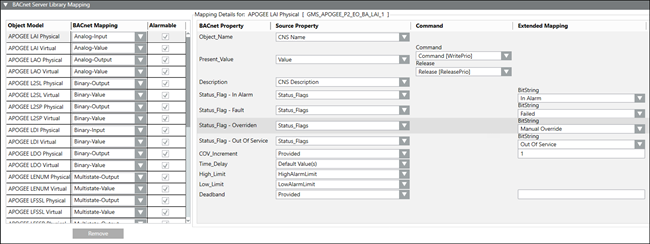
Object Models and Properties
Each object model shows only properties that can be mapped to that type. If the Alarmable check box is selected for the object type, the Mapping Details section lists all available source properties. If the Alarmable check box is not selected for the object type, the Mapping Details section lists only non-alarmable BACnet properties.
NOTE: If you enable alarming on an object model in a template, all instances of that object model will be alarmable.
Property selection affects behavior in the following ways:
Property Type | Behavior |
Default Value(s) | BACnet Server determines the mapping. |
Not Applicable | BACnet Server does not display the property. |
The following properties and commands display in the Extended Operation tab.
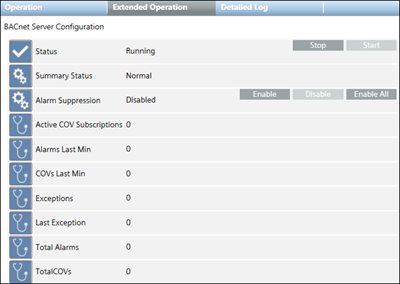
Property | Description | Commands |
Status | Shows default values:
|
|
Summary Status | Highest priority status that is currently active for an object. | — |
Alarm Suppression | When this feature is enabled for specific system objects, any alarms coming from those objects are suppressed in the management platform. |
|
Active COV Subscriptions | The total number of objects actively receiving COV subscriptions. | — |
Alarms Last Min | The number of alarms the BACnet Server sent in the previous minute. | — |
COVs Last Min | The number of COVs the BACnet Server sent in the previous minute. | — |
Total Alarms | The total number of alarms sent since the BACnet Server service started. | — |
Total COVs | The total number of COVs sent since the BACnet Server service started. | — |
The following table is designed to help you resolve issues while configuring and running BACnet Server.
Problem | Cause | Resolution |
TheStatus property for BACnet Server displays the following:
| The BACnet Server is not properly configured and is not communicating with the BACnet network. |
|
TheStatus property for BACnet Server displays the following:
| The BACnet Server has not been configured. |
|





