Additional SORIS Driver Procedures
Complete the following procedures as needed:
Add Hierarchies
- You have created a SORIS network.
- In System Browser, select Management View.
- Select Project > Field Networks > [network name].
- Click the SORIS tab and open the Hierarchies Mapping expander.
- From System Browser, drag the root node for your Logical and User Defined views to the Hierarchies Mapping expander.
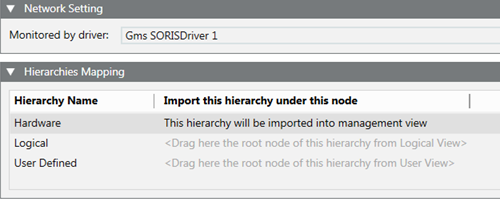
- Click Save
 .
.
Export the Data Model
- In System Browser, select Management View.
- Select Project > System Settings > Libraries.
- Click the SORIS tab.
- In System Browser, select the Manual navigation check box.
- Select L1-Headquarter > Global > [Feature Name] > Object Model.
- Drag the desired object models to the SORIS Objects section.
- Do the following in the SORIS Objects section:
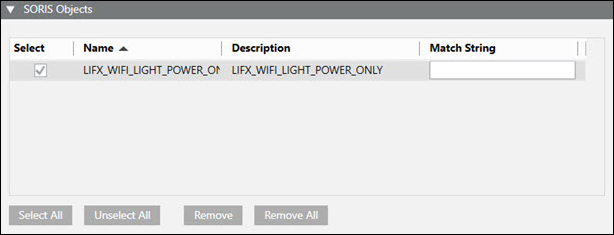
- Select the objects you want to control.
- In the Match String field, enter one or more comma-separated text strings for each object model you want to load dynamically in your adapter. The string name needs to correspond to the name of the device or devices using the object model.
- Do the following in the Properties section:

- Select the properties you want to control.
- In the Address field, enter one or more comma-separated text strings for each property you want associated with your adapter. The string name needs to correspond to the name of the device or devices.
- Do the following in the Function Match section:
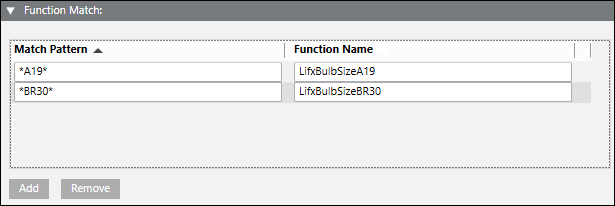
- Click Add.
- Define a match pattern and function name to dynamically assign a function when an object is created in the SORIS adapter using the selected object model.
- In the Export Files Full Path field, click Browser, and then select an output directory.
- Click OK.
- Click Save
 .
.
- The system creates the following files: [name].cs, [name].java, [name].owl, [name].yaml.
Delete a SORIS Adapter
- You want to delete a SORIS adapter and all objects associated with the adapter.
- In System Browser, select Management View.
- Select Project > Field Networks > [network name] > [adapter name].
- Click the SORIS tab.
- Click Delete
 .
.
- Click Yes.
Delete a SORIS Network
- You want to delete a SORIS network, all adapters that are part of the network, and all objects associated with the adapters.
- In System Browser, select Management View.
- Select Project > Field Networks > [network name].
- Click the SORIS tab.
- Click Delete
 .
.
- Click Yes.
Delete the SORIS Driver
- The SORIS driver is not monitoring a network.
- In System Browser, select Management View.
- Depending on the location of the SORIS driver, select one of the following:
- Project > Management System > Servers > Main Server > Drivers > [name of driver]
- Project > Management System > FEPs > [FEP station] > Drivers [name of driver]
- Select the SORIS tab.
- Click Delete
 .
.
- Click Yes.
Discover thingAdapter Objects Manually
- The Auto discover feature has not been programmed into the adapter.
- You have added a new thingAdapter object to an adapter, which the adapter recognizes, but Desigo CC does not.
- In System Browser, select Management View.
- Select Project > Field Networks > [name of network] > [name of adapter].
- In the Extended Operation tab, the Online property displays Connected, and the Consistency property displays Rediscover Required.
- In the Extended Operation tab, go to the URL property, and then click Discover.
- System Browser refreshes the thingAdapter object list, the Consistency property displays Up to date, the alarm is removed from the Event List, and the Activity Log records the transaction.
Modify the SORIS Driver
- You have contacted Technical Support and have been instructed to change settings for polling threads.
- In System Browser, select Management View.
- Depending on where the SORIS Driver is located (Desigo CC server or FEP station), select one of the following:
- Project > Management System > Servers > Main Server > Drivers > [name of driver]
- Project > Management System > FEPs > [FEP station] > Drivers > [name of driver]
- Click the SORIS tab.
- In the Polling threads field, modify the default value (25) according to instructions from Technical Support.
- Click Save
 .
.
Stop the SORIS Driver
- In System Browser, select Management System View.
- Depending on where the SORIS Driver is located (Desigo CC server or FEP station), select one of the following:
- Project > Management System > Servers > Main Server > Drivers [name of driver]
- Project > Management System > FEPs > [FEP station] > Drivers [name of driver]
- Click the Extended Operation tab.
- In the State property, click Stop.
- The SORIS driver stops.
