Object Configurator Workspace
The Object Configurator tab permits specific modifications to an object instance.
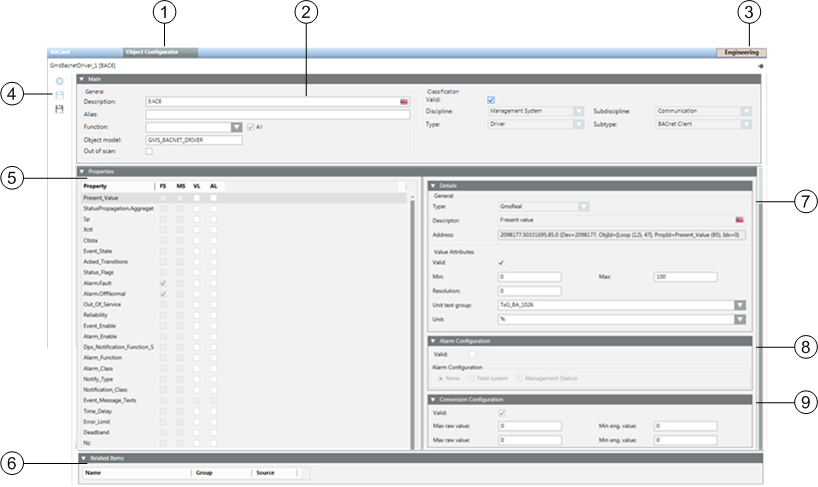
| Section | Description |
1 | Object Configurator | Tab to switch to Object Configurator to process project instances. |
2 | Main expander | Basic settings for the corresponding Object Model. |
3 | Operating mode | Toggle button to switch between Operating and Engineering mode. |
4 | Toolbar | Toolbar for Object Models, Functions, and Object Configurator. |
5 | Properties expander | Displays all properties for the corresponding object. |
6 | Related Items | Displays where the object is used. |
7 | Details expander | Displays detailed configuration of value attributes, as well as status. |
8 | Alarm Configuration expander | Alarm configuration of individual object properties. |
9 | Conversion Configuration expander | Data point conversion of row value and supports the data point types Real, Uint and Int. The behavior is linear and for input or output the same. |
In the Main expander, you can:
- Edit the description of object names
- Define an alias name
- Define a service text
- Assign a new Function
- Temporarily take the object out of scan
- Edit object assignment to electrical and mechanical installation
- Define individual data points for critical environment
- Define override protection
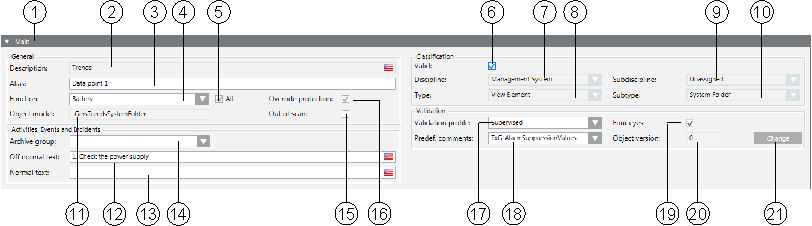
| Name | Description |
1 |
| Symbol indicates a bulk engineering selection of more than one data point. |
2 | Description | Describes the data point name. You can edit and translate the data point. |
3 | Alias | An alternative description for the data point name, available for user-defined information. Do not use the following characters: * , ? , @. |
4 | Function | Displays the associated Function. |
5 | All | Selected: Displays all Functions in the system. |
6 | Valid | Displays, based on the color code, the source used for inheriting the information. |
7 | Discipline | Category of the discipline (for example, Life Safety). |
8 | Type | Category of the corresponding type (for example, Zone). |
9 | Subdiscipline | Description of an object (for example, Detection for Life Safety discipline). |
10 | Subtype | Description of object (for example, Zone 1 for type Zone). |
11 | Object model | Displays the associated Object Model. |
12 | Archive group | Lets you select the HDB archive group that values of this object are saved to. |
13 | Off normal text | Enter a service message with further instructions that are displayed in case of an off-normal state. |
14 | Normal text | Enter a service message with further instructions that are displayed in case of a normal state. |
15 | Out of scan | Select this check box if you want the data point to be temporarily taken out of scan. |
16 | Override protection | The Override protection checkbox is automatically selected when making manual changes in the Main expander. Selected: Manual changes are not overwritten during data import. Cleared: Any changes are lost during the next data import if the checkbox is manually cleared. |
17 | Validation profile | Individual or multiple plants, parts of plants, or objects that monitor a critical environment (for example, Pharma) can be selected. Disabled = No system monitoring. Enabled = Requires a comment. Supervised = Requires user authentication (password), and a comment. Monitored = Requires supervisor authentication (name and password). |
18 | Predef. | Predefined comments. Allows you to select a table with predefined text options that can be entered into the Comment field when validation is required. To create one or more validation-specific text groups for predefined comments, go to the following location: Project > System Settings > Libraries > L4-Project > Common > Common > Texts. Consider naming the text groups ValidationPredefinedComments[additional identifier] or something similar. In this example, if you use Primary as the additional identifier, the text group would display as TxG_ValidationPredefinedCommentsPrimary in the Predef. comments drop-down. For more information on creating standard texts, see Adding a text group. |
19 | Four eyes | If selected, any user validation requires confirmation by a supervisor. |
20 | Object version | Displays the number of saved user changes made to this object. The counter is increased by +1 for each Save In Edit mode, any number can be entered. The counter can be reset to 0 when handing the project to the customer. |
21 | Change | Changes to the Edit mode for the Object version. |
Valid
Inheritance Rules for Object Model, Function, and Object | ||
Icon | Color | Description |
| White | No value is inherited. |
| Grey | The project instance value is inherited. |
| Green | The Function inherits the value. |
| Blue | The Object Model inherits the value. |
| Question mark with a yellow background. | The value is undefined until the instance is saved. |
While you change inheritance properties, you cannot disable an inheritance. As a result, the state changes from  to
to  or
or  when editing. This display for the inheritance function is used for the Main, Properties, Details, and Alarm Configuration expander.
when editing. This display for the inheritance function is used for the Main, Properties, Details, and Alarm Configuration expander.
Alias (User Designation)
As an alternative to describing the data point name, you can enter a freely definable text as user designation. In System Manager, you can search for aliases (filter search), and the alias displays in the Textual Viewer and in the tooltips. It can display in Event List, notification messages, Journaling templates, Trend legends and so on.
The information is taken over in the Alias names during a SiB-X data import if the user designation was previously created using the engineering tool.

Any changes to the Alias names in Desigo CC are lost when reimporting SiB-X data.
Discipline, Subdiscipline, Type, Subtype
Use predefined information to define where the corresponding Function is used.

Entries for Discipline, Subdiscipline, Type and Subtype have a direct influence on alarm forwarding, Scopes, and search criteria in Desigo CC.
Out of Scan
You can temporarily take a data point out of service using the Out of scan function. This makes sense when you need to service a sensor or sensor group. No alarm is triggered as long as the function is selected.
Override Protection
The system protects manual customizations of the main object attributes from being overridden by subsequent bulk updates such as import and discovery procedures. In fact, after any manual modification in the Main expander of the Object Configurator tab, the Override Protection check box gets automatically selected. At that point, if you want the import and discovery procedures to update the main attributes of that object again, you need to deselect the Override Protection check box. The list of main object attributes includes: Description, Function, Alias, Discipline, Subdiscipline, Type, and Subtype.
Validation Profile
Certain critical environments (for example, pharmaceutical installations) require a high level of security. Any changes made by the user must be logged for tracking purposes.
Actions Logged in History Database (Activity Log) | |||
Actions to be Logged | Disabled | Critical | Supervised |
Log commands to status properties | Yes | Yes | Yes |
Log commands to configuration properties | Yes | Yes | Yes |
Log configuration changes | No | Yes | Yes |
Comments for commands to status properties | No | Required | Required |
Comments for commands to configuration properties | No | Required | Required |
Comments for configuration changes | No | Required | Required |
Reauthentication for commands to status properties | No | No | Yes |
Reauthentication for commands to configuration properties | No | No | Yes |
Reauthentication for configuration changes | No | No | Yes |
Increment version numbering on configuration changes | No | Yes | Yes |
In the Properties expander, you can enable the properties for the log database, and for the history database.
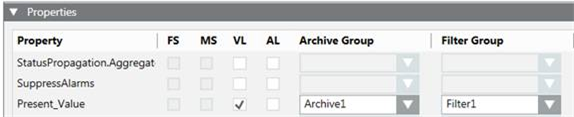
The Properties expander allows you to set a property. It also allows you to assign the data points to the Archive Group and Filter Group.

A grayed-out check box for a property cannot be selected. The FS and MS columns only display if an alarm is defined for this property.
Value Log (VL)
When selected, a change in status for the data point property is entered in the Value Log database.

History logs must not be released for all properties. Otherwise, depending on the project size, it can result in a large amount of data released to the database.
The precision for a 64-bit value is supported till first 15 digits (approximately 2^49) as it is stored as a float.
Activity Log for Events (AL)
When selected, a change in status for the data point property is entered in the Activity Log database.
Alarm Configuration Field System (FS)
When selected, it displays whether an alarm configuration is defined in the field system. The check box is read-only.
Alarm Configuration Management Station (MS)
When selected, it displays whether a management station is defined in the Alarm expander. The check box is read-only.
Archive Group
Select an Archive Group from the available Custom Archive Groups.
Filter Group
Select a Filter Group from the available Filter Groups.
In the Details expander, you can:
- Edit the Data Point Type
- Edit the property descriptive text
- Edit attribute properties
- Assign scaled units
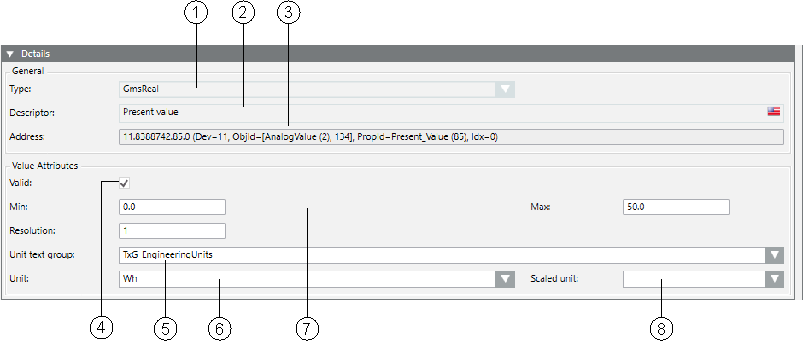
Details Expander | ||
| Name | Description |
1 | Type | Defines the data point type in Desigo CC. The attributes are reset if you change the type. All configurations are lost. |
2 | Descriptor | Describes the property. |
3 | Address | Shows the address of the data point. |
4 | Valid | The settings are inherited as presets for the Function and instances when checked (see Presetting Behavior). |
6 | Unit text group | List of available text groups. New or updated text groups must be refreshed by pressing the F5 key. For value-scaled units, the TxG_EngineeringUnits must be selected. |
6 | Unit | Selection list for a unit from the selected text group. |
7 | …… | Optional entry fields by data type (see Value Attributes Group Box). |
8 | Selection list for a scaled unit from the text group TxG_EngineeringUnits. | |
Value Attributes Group Box
The selected data point type determines the entry fields available for this type. See the following:
- Boolean

- Real
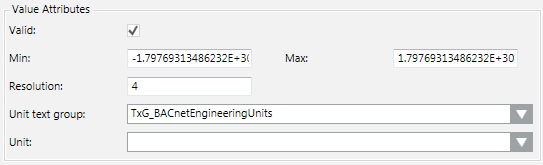
- Date Time
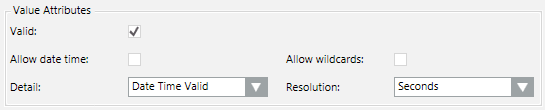
- BitString
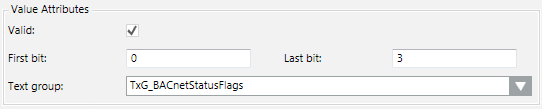
- Enumeration

- UInteger
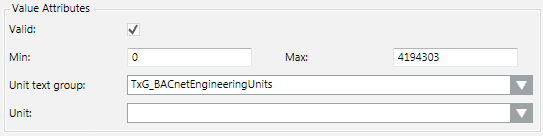
- Application Specific

The following tables describe possible items available depending on the selected data point type.
Field Definition | |
Allow Date Time | Entering date and time is possible. |
Allow Wildcards | Entering wildcards *, ? is possible. |
First Bit | Defines the first bit. For example, 0=Off. |
Descriptor | Describes the corresponding property. |
Last Bit | Defines the first bit. For example, 4 =Automatic. |
Min | Defines the low limit for the slider range in Operation tab. If you use value scaling of units, the unconverted values must be entered. |
Max | Defines the high limit for the slider range in Operation tab. If you use value scaling of units, the unconverted values must be entered. |
Text Group | Associated text group based on data types. |
Type | Data type cannot be edited. |
Resolution | Resolution value. |
Unit | Describes the physical unit for the property. |

Text groups can be edited or added in the Management View under System Settings > Libraries > [discipline] > [system name] > Texts.
Double-clicking the Unit text group field and clicking the Texts Group Editor tab displays the corresponding text group.
In Object Configurator, the Alarm Configuration expander lets you create and configure alarms for the property currently selected in the Properties expander. Specifically, you can:
- Edit a field system alarm
- Create, edit, or delete a management platform alarm
For related procedures, see Creating Alarms.
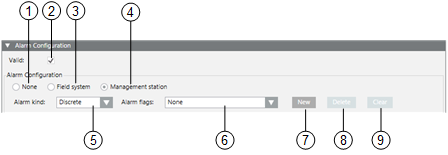
Alarm Configuration Expander | ||
| Name | Description |
1 | None | Defines no alarm functionality for this data point property. |
2 | Valid | Displays, based on the color code, the source used for inheriting the information (see Presetting Behavior). |
3 | Field system | Defines the alarm configuration for the field system. |
4 | Management Station | Defines the alarm functionality on the management station. |
5 | Alarm kind |
|
6 | Alarm flags |
|
7 | New | Opens an input mask for defining the alarm condition in a row. Multiple alarm conditions can be defined. |
8 | Delete | Deletes the highlighted alarm condition. |
9 | Clear | Deletes all alarm conditions from the alarm table, (except the entries for Normal and Alarm). |
Entry Mask for Management Platform Alarm
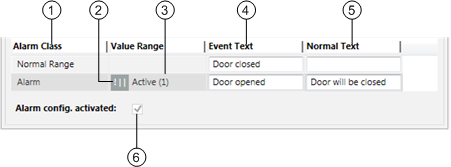
| Name | Description |
1 | Alarm Class | Defines the alarm class to be enabled for an event. |
2 | Operand | Defines the condition (operand) for reporting the event. |
3 | Value Range | Defines the value at which an event is reported. |
4 | Event Text | Displays the alarm text for incoming event. |
5 | Normal Text | Displays the alarm text for outgoing event. |
6 | Alarm config. activated | When the check box is selected, the alarm is set to active. |
Supported Operands | ||
Operand | Meaning | Example |
| | | Or |
|
!| | | Nor |
|
.. | In the range of two values |
|
!.. | Not in the range of two values |
|
> | Greater than |
|
< | Less than |
|
>= | Greater than or equal to |
|
<= | Less than or equal to |
|
Fault indication
- The first value must be less than the second value. A valid value must be less than or equal to 30.
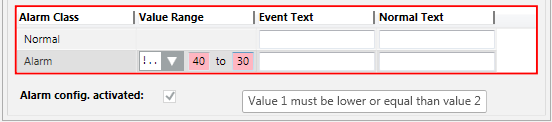
- The value sequence is not ascending. A valid value must be less than 50.

Smoothing is used to reduce the data traffic between a device driver and the process image that is retained in the system. It is mainly used to optimize systems where data is acquired via polling, for example, Modbus integrations. Not all smoothing algorithms are available for all data types.
Supported Data Types | ||
Smoothing Mode | Float, Integer, Unsigned | Bool |
Value dependent | X |
|
Time dependent | X | X |
Value AND time dependent | X |
|
Value OR time dependent | X |
|
Old/new comparison | X | X |
Old/new comparison AND time dependent | X | X |
Old/new comparison OR time dependent | X | X |
Value-dependent
Absolute: If the original value changes more than the set absolute value (unit), the value is not smoothed and is set as original value.
Example
For a temperature sensor, the last logged value was 20.5 degrees Celsius. If you set an absolute deadband of 0.5 degrees, a value will be logged if the reading is 21.1 C or 19.9 C.
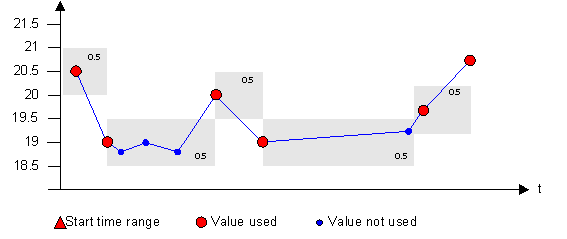
Relative: If the original value changes more than the set relative value (%), the value is not smoothed and is set as original value.
Example
If you set a relative deadband of 2%, a value will be logged if the reading is 20.92 C or 20.08 C.
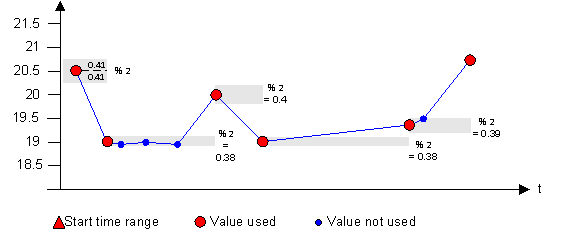
Time-dependent
Messages during a variable period after the last message are discarded.
Example
A temperature sensor reads every 500ms. In order to reduce data volume you only want two readings per minute to be logged. You enter an interval of 20 seconds.
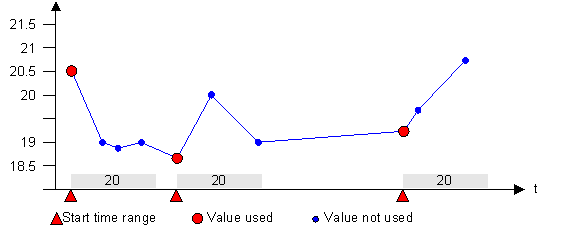
Value AND time-dependent smoothing
Values within the set tolerance time AND within the set tolerance range are smoothed. After the time has elapsed or when the set value (limit) is exceeded within the tolerance time, the value is not smoothed and the value is saved as an original value.
Example
Readings are only logged either in intervals (for example, every 20 seconds) or when the value is outside the deadband 0.5 K.
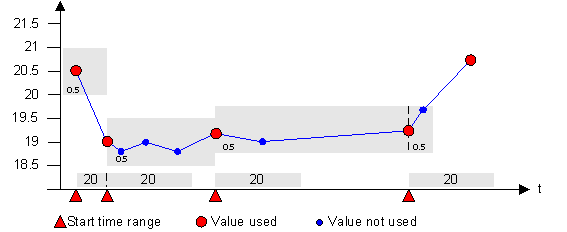
Value OR time-dependent smoothing
Values within the set tolerance time OR within the set tolerance range after the set time has elapsed are smoothed. After the time has elapsed and when the set value (limit) is exceeded, the value is not smoothed and the value is saved as an original value.
Example
Readings are only logged in intervals (for example, every 20 seconds) and only when the value is outside the deadband of 0.5 K.
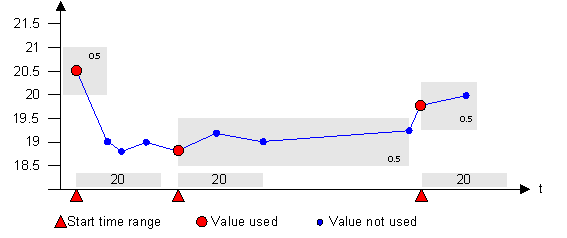
Old/new comparison
Messages are created only if the value itself changes. If only the status (quality and time stamp) of a value is changed, the value is not archived.
Example
This smoothing type should be used for digital values, such as a light switch. A reading (such as OFF) is only logged when it is different from the last logged value (such as, ON).
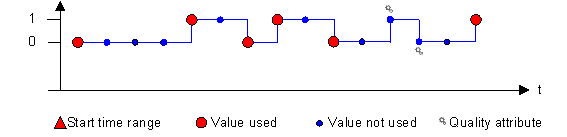
Old/new AND time-dependent
All variable values that occur within a tolerance time and remain unchanged, are suppressed.
This means that after a value change, unchanged values are not sent to the system during the given tolerance time. If the value changes, the new value is sent to the system. The old/new comparison is restricted to the tolerance time of the time dependent smoothing. After the end of the tolerance time range a new value is sent in any case, even if the value or the status is identical to the former value.
Example
This smoothing type should be used for digital values, such as a light switch. Values are only logged in intervals (for example, every 20 seconds) as well as when a reading (such as OFF) is different from the last logged value (such as, ON).
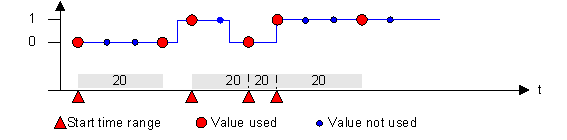
Old/new OR time-dependent
Value or status changes are suppressed within the tolerance time (due to the time dependency). After the end of the tolerance time, only the old/new comparison is valid. The later value changes are only sent if the original value changes (because of the old/new comparison). Thus, either the time dependent smoothing OR the old/new comparison is valid.
Example
This smoothing type should be used for digital values, such as a light switch. Values are only logged in intervals (for example, every 20 seconds) as well as when a reading (such as OFF) is different from the last logged value (such as, ON).
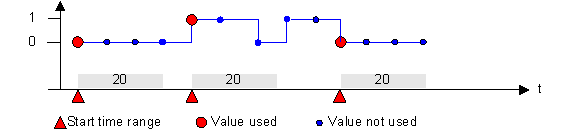

Value smoothing is not recommended for BACnet integrations because the BACnet driver has an integrated smoothing function.
 to the counter if an option is set on the Validation profile.
to the counter if an option is set on the Validation profile.










