Alarm Concept
The building management system automatically controls and monitors building services plants. Events occur (for example a fault), that are brought to the attention of the operator, or requiring intervention. The alarm system processes such events and reports them accordingly (for example via printer or pager device).
- In some cases, the system may react automatically to a fault, for example, automatically locking a ventilation plant during a fire alarm.
- For control deviations such as a dirty filter, a simple alarm is triggered and only an alarm message is sent.
In both cases, the system switches to an alarm state and a corresponding alarm is issued. After troubleshooting the cause of the alarm, the operator resets the alarm state and the system returns to normal status.
The Desigo CC management platform can manage two types of alarms:
- Field system (FS) alarms
- Management station (MS) alarms
- Discrete alarm type (for example, alarm range between 10 and 20 or between 30 and 40).
- Continuous alarm type (for example, alarm range <=30 or >=70 ).
These are discussed in more detail in the sections below.
Field System Alarms
Field system alarms are primarily set up on the field panel; the operator is restricted with regard to editing. An alarm set up in this manner is highly reliable regarding alarming one or more recipients.
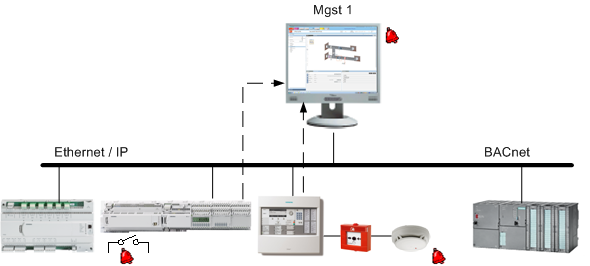
The alarm object changes its status and sends an alarm when a physical event occurs. The Desigo CC management station receives the alarm message and forwards it to the recipient. The new status is now displayed in the alarm table. Desigo CC also forwards the information to the printer, mail, pager, and so on, to the extent not already forwarded via the field system.
The topology displays how a defined field system alarm behaves from the periphery up to the Desigo CC management platform. Web Clients and management platform response is the same for alarm display.
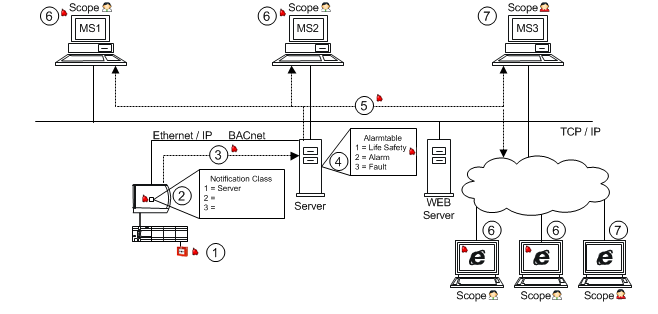
Workflow and Alarm Response | |
| Description |
_ | Network |
… | Alarm direction |
1 | Field system alarm is triggered and reported to the automation station or alarm control units. |
2 | In the Notification Class function block, the alarm is forwarded to the recipients based on the alarm recipient list. |
3 | Alarm information is forwarded via the BACnet protocol to the server. |
4 | A priority class is assigned on the server based on the alarm table for the alarms. |
5 | Alarm information is transmitted using the identified priority class via TCP/IP, to web clients and management platform. |
6 | The corresponding alarm information in the appropriate priority class is displayed for the Scope user. |
7 | A user not corresponding to the appropriate alarm information in Scope cannot display the alarms. |
The field system alarm configurator connects the alarm event notification (from the automation station) to the associated alarm class such as Life Safety, Fault, Alarm, and so on.
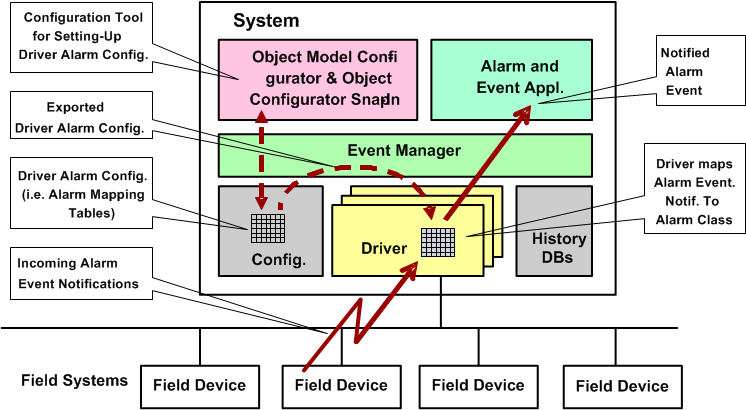
Alarm Tables for Field System Alarms
The figure below displays how an alarm is configured in Desigo CC to display it in the correct alarm class. The influence of a Region or Country adaption is not a part of this illustration.
Alarm Table Standard Configuration. | ||
Object | Alarm Setting | Validity Info |
Object Model | Default | Valid |
Device | Alarm table | Valid |
Data point instance | Default | Invalid |
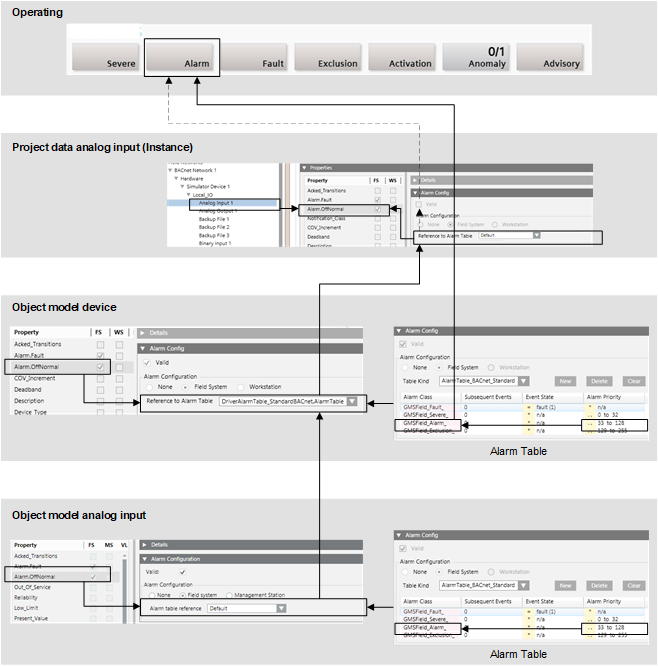
The notification class must be properly set up in the subsystem to display it correctly on the Summary bar. This occurs at the individual data point as well as on the notification class (NC) object.
The following conditions must be met to display alarms in the Summary bar:
- The alarm priority must be assigned to an event category in the alarm table.
- In the Object Model of a Data Point Type, the corresponding property must be set up as field system alarm and the event table must be assigned (in this example, Default is used).
- In the Object Model device, the corresponding property must be set up as field system alarm and the event table must be assigned.
NOTE: If the Valid check box is selected, the alarm table from the device becomes active when the instance Valid check box is cleared. - On the data point instance, the Valid check box must be cleared.
NOTE: If the Valid check box is selected, the alarm table from the instances becomes active. - The corresponding priority must be defined in the Notification Class function block of the subsystem.
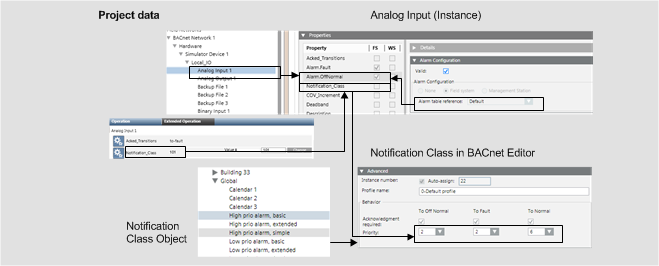

There are subsystems that automatically calculate the notification class from the alarm function and alarm class. The notification class cannot be edited on the alarm object in this case. Change the alarm function or alarm class to receive another notification class.
Standard Priority Classes
The priority class for an alarm can be displayed or edited in the Notification Class block for the property priority.
Display on the Summary Bar | |
Event category | BACnet Standard |
Life Safety | 0‒31 |
Alarm | 32‒63 |
Supervisory |
|
General | 64‒95 |
Trouble | 96‒127 |
Maintenance | 128‒191 |
Status | 192‒255 |
Fault | = Fault |
Management Station Alarms
These alarms are set up and configured on the Desigo CC management platform A set up alarm can only forward an event when the Desigo CC management station is operational. As a result, reliability depends on the availability of Desigo CC.
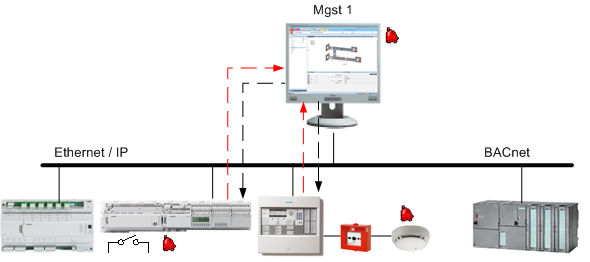
For an alarm to be recognized it must be permanently subscribed to. A change of value on the automation station triggers a COV notification and sends it to the management platform. An alarm event is triggered and forwarded to other recipients when a deviation from a set threshold is recognized.

Permanent subscription to data points may impair your communications system. Limit configuration on the management platform to targeted alarms to avoid impacting the availability of your system.
The topology displays how an alarm defined on the management station responds in the system. Web Client and management platform response is the same for alarm display.
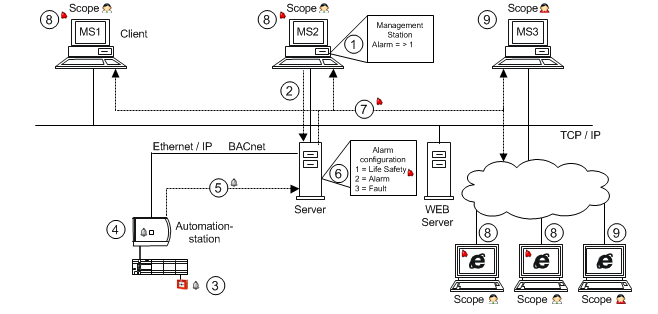
Workflow and Alarm Response | |
| Description |
_ | Network |
… | Alarm direction |
1 | The user creates an alarm configuration on an object instance (for example room temperature). |
2 | The edited alarm configuration is saved on the server. |
3 | The field device triggers a change of value and creates an alarm. |
4 | The edited value is evaluated on the automation station. |
5 | The new value is sent to the server. |
6 | The server monitors the value and converts it to an alarm based on the alarm configuration. |
7 | Alarm information is transmitted via TCP/IP to Web Clients and Management Station. |
8 | The corresponding alarm information in the appropriate priority class displays in the corresponding event lamp. |
9 | A user not corresponding to the appropriate alarm information in Scopes cannot display the alarms. |
Desigo CC supports two different types of management station alarms:
- Discrete alarm, for example, an alarm range of 68 through 86 or a listing, such as 70, 80, 90.
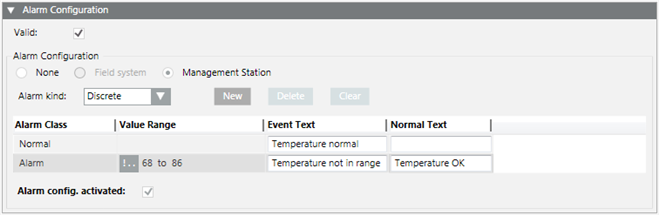
- Continuous alarm, for example, alarm range <=68 or >=87.

- Discrete alarm
Only one alarm state is displayed as active in a discrete alarm configuration. Processing for a discrete alarm occurs based on the alarm configuration from bottom to top. The first event category to meet this condition is displayed (no additional checks for other correct conditions).
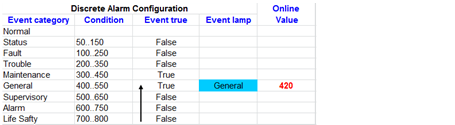
- Continuous alarm
Multiple alarm states can be displayed as active for continuous alarm configuration. Processing is always through the entire alarm configuration for a continuous alarm. When multiple conditions are valid for the same event category, they are also displayed in the event lamp counter.
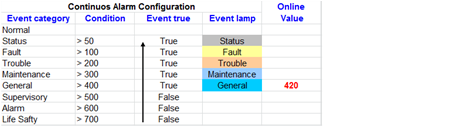
Discrete Alarm versus Continuous Alarm
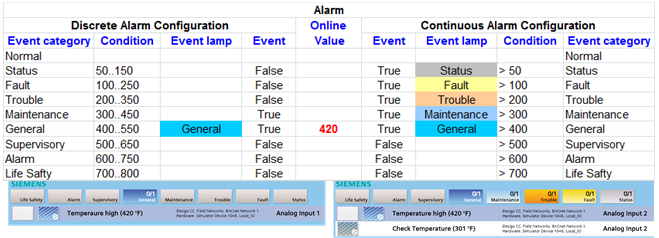
Types of Alarm Handling
For each alarm class, there are four different ways of reacting to an alarm.
Alarm Handling | ||
Alarm Type | Alarm Behavior | User Action |
Alarm | Acknowledge and reset the alarm |
|
Alarm_Dynamic | Acknowledge and reset the alarm executing commands defined on the alarm source. |
|
Alarm_NoAckNoReset | No user action necessary |
|
Alarm_NoReset | Acknowledge the alarm. |
|

Only assign the alarm classes that are available in the respective event schema. If an event schema does not support an alarm class, no alarm is transmitted to and displayed in its Alarm Summary bar.



