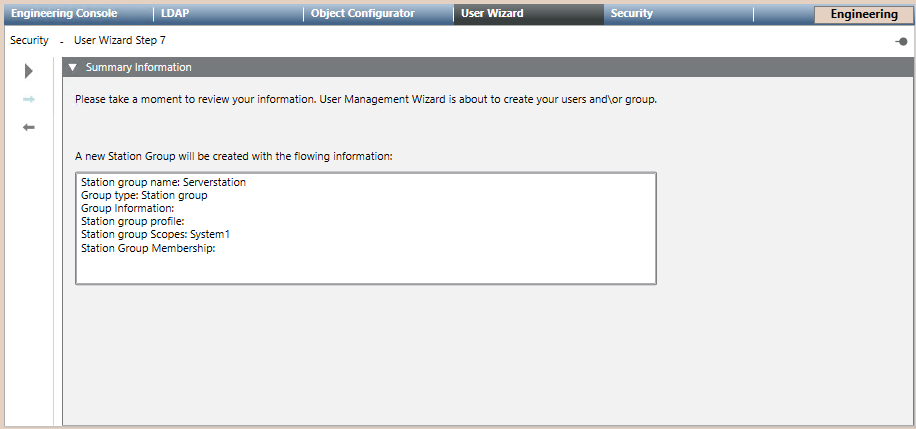Create a New Station Group
Scenario: You want to manually create a new station group and configure its settings.
NOTE: If you have an existing station group to copy, see Create a New Station Group based on an Existing Group
Workflow diagram:
Prerequisites:
- System Manager is in Engineering mode.
- System Browser is in Management View.
Steps:
1 – Select the workflow
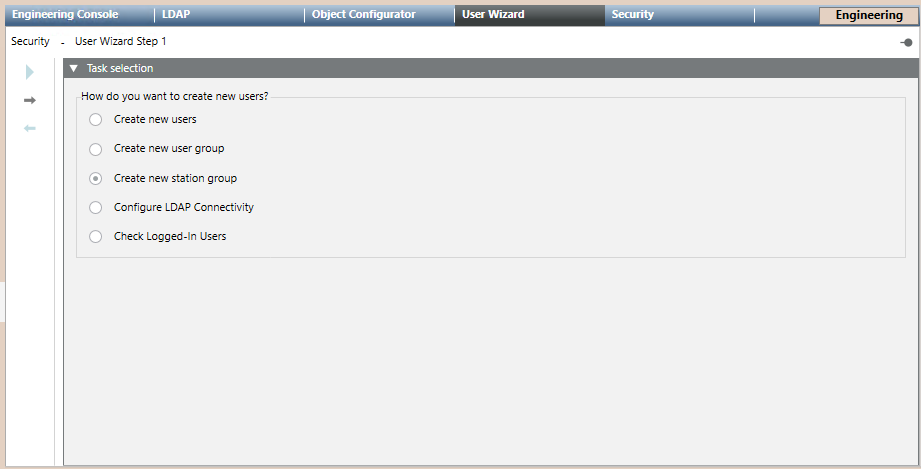
- In System Browser, select Project > System Settings > Security.
- In the User Wizard tab, in Task selection, select Create new station group.
- Click
 .
.
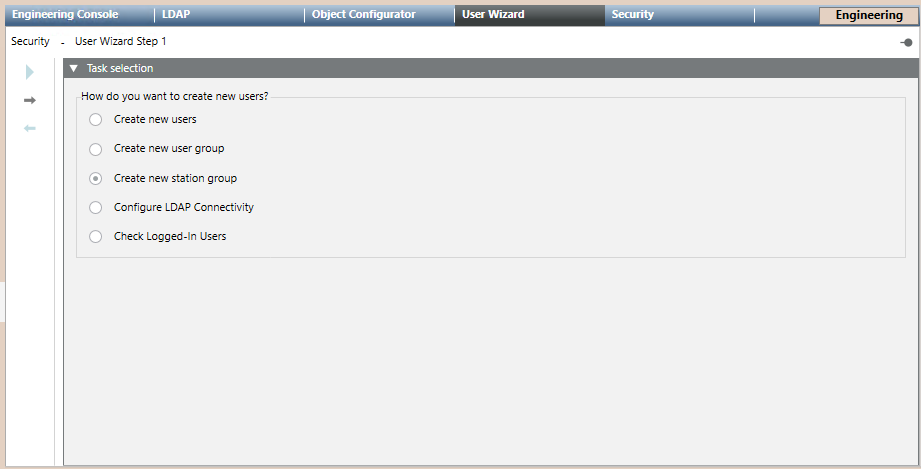
2 – Create a New Station Group
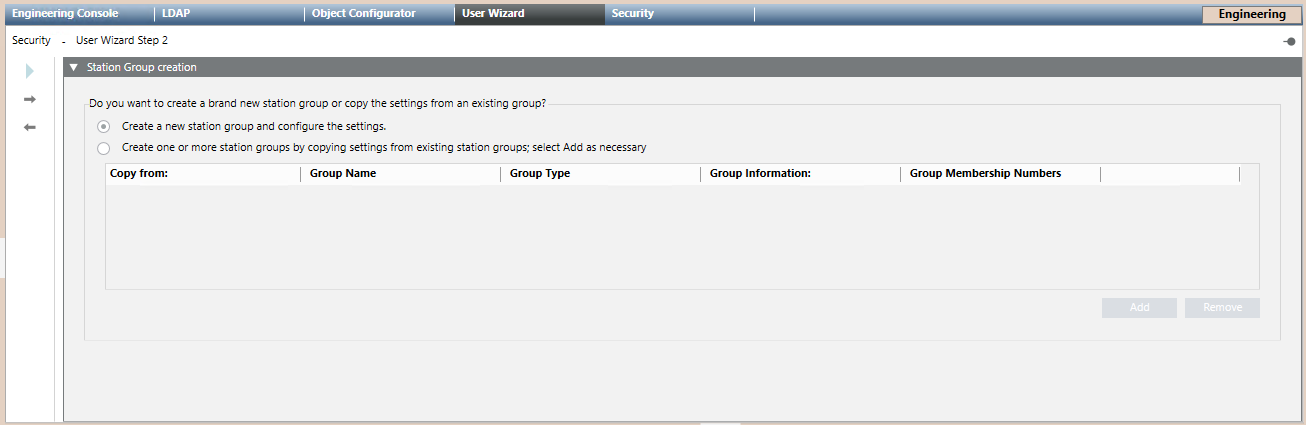
- You are in the User Management Wizard step 2 – Station group creation.
- Select Create a new station group and configure settings.
- Click
 .
.
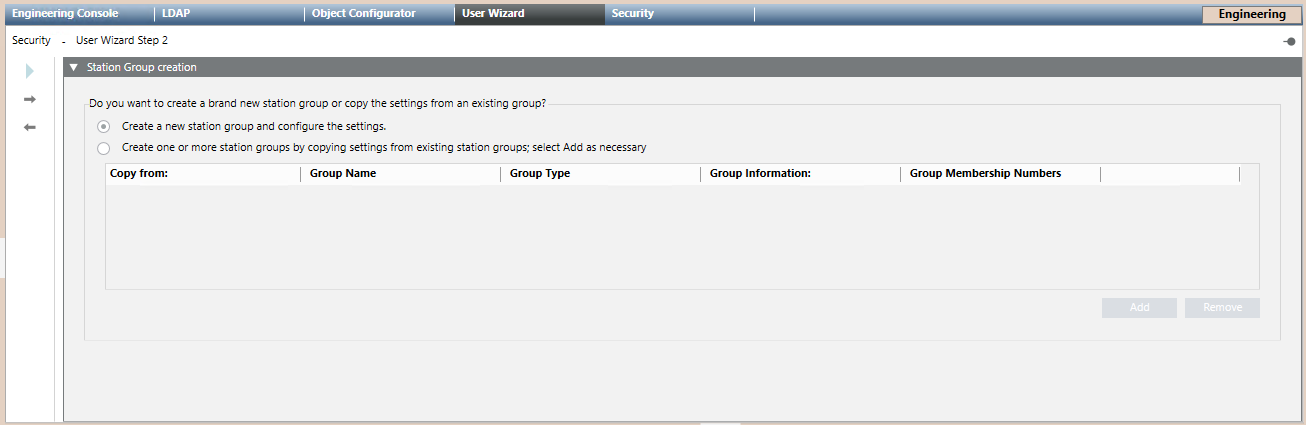
3 – Select the Type of Station Group
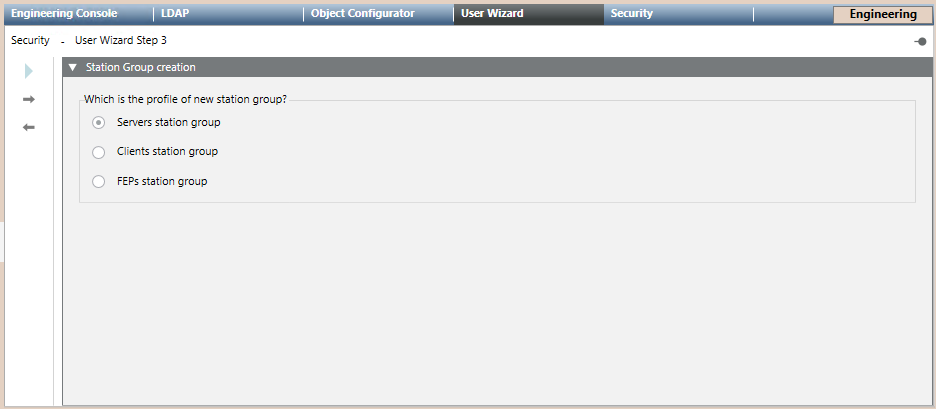
- You are in the User Management Wizard step 3 – Station group creation.
- Select the type of station group you want create.
- Click
 .
.
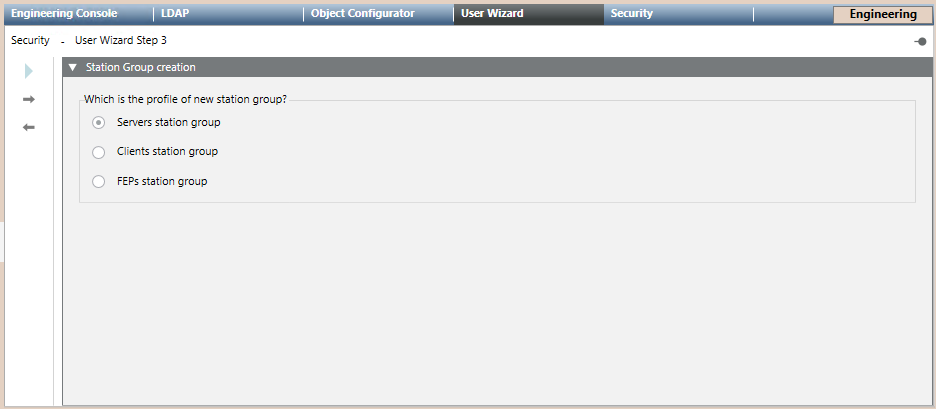
4 – Enter the Station Group Information
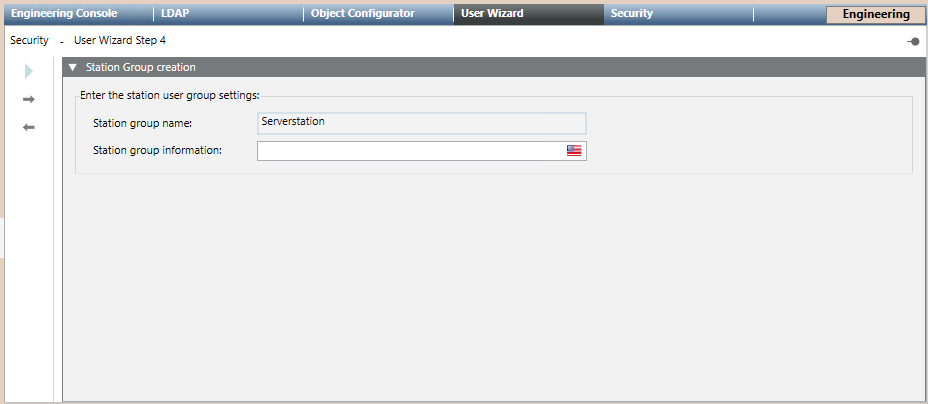
- You are in the User Management Wizard step 4 – Station group creation
- Enter the Station group name. The name must be unique.
- Click
 .
.
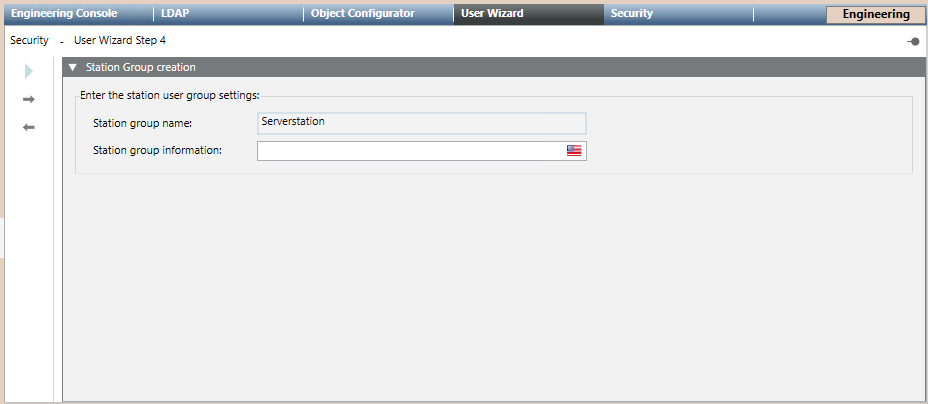
5 – Configure the New Station Group
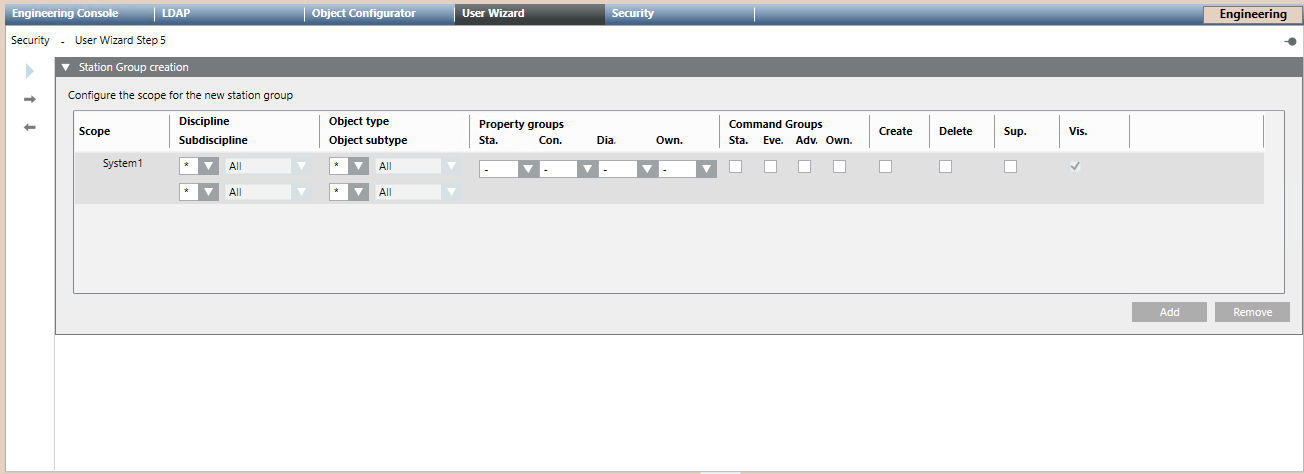
- You are in the User Management Wizard step 5 – Station group creation.
- Under Configure the scope for the new station group, you can configure the scope for the new group. Define the scope rights as:
- Full local scope rights
- Reduced local scope rights
- Reduced pre-defined scope rights
- (Optional) Select Add and repeat the configuration for each additional scope you want create.
- (Optional) Select a scope of the table and select Remove to delete it.
NOTE: You cannot edit a user from the table. If you need to correct any parameter, you have to remove it and create it again.
- Click
 .
.
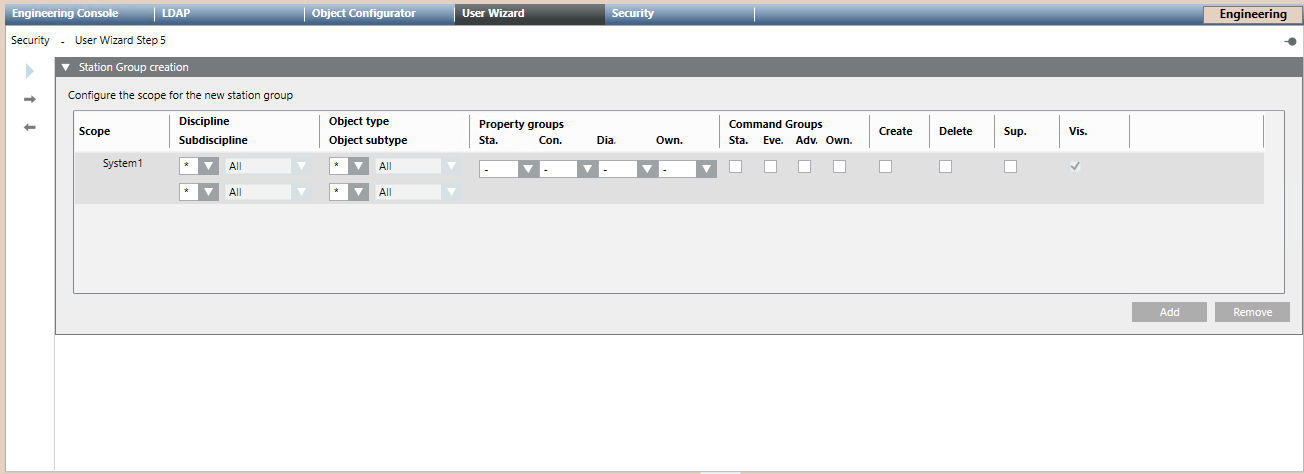
6 – Add Configured Users to the Group
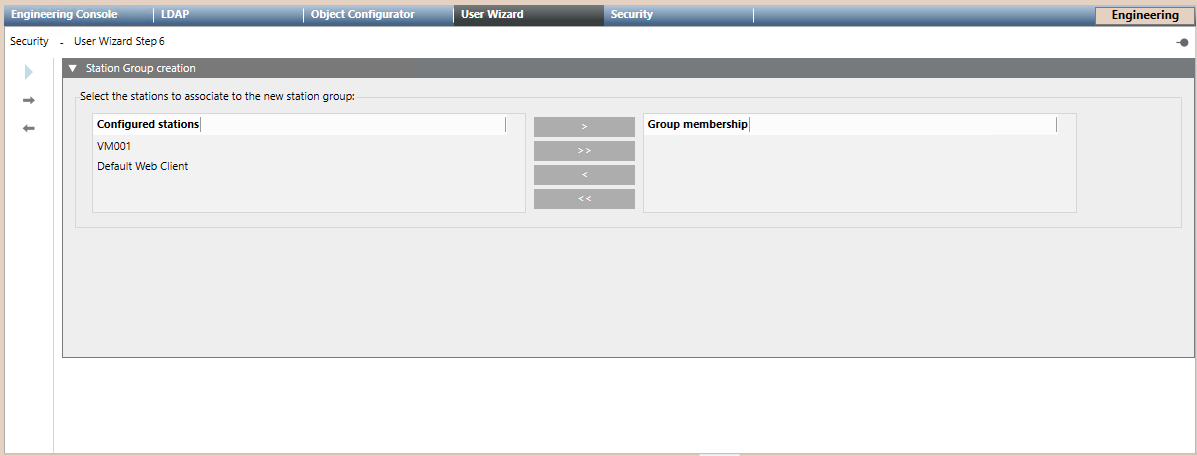
- You are in the User Management Wizard step 6 – User creation.
- Select the Configured users you want to associate to the new station group.
- Select
 to add a single user or
to add a single user or  to add all the configured users to the new user group.
to add all the configured users to the new user group.
- (Optional) In the Group membership column, select the configured user you want remove, then select
 . Select
. Select  to remove all the users.
to remove all the users.
- Click
 .
.
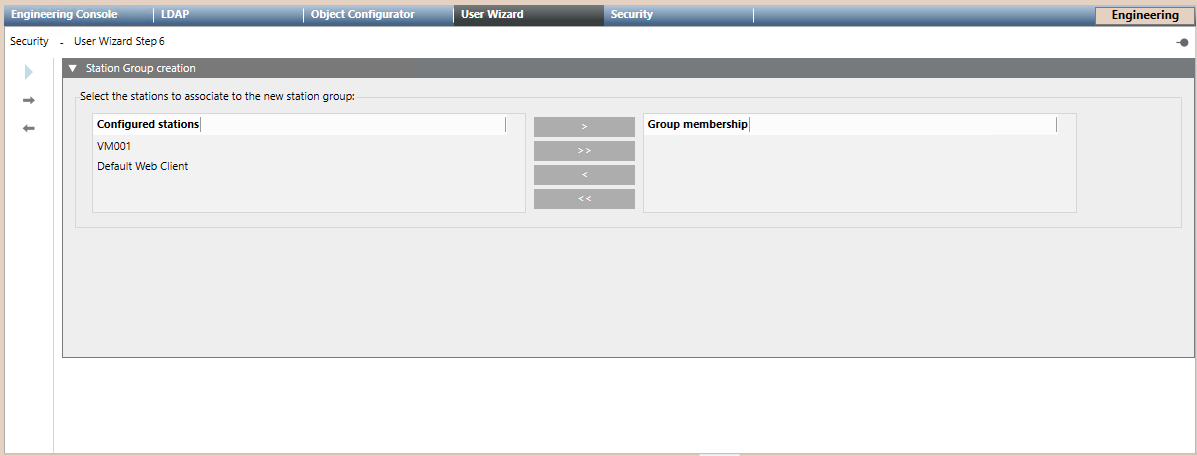
7 – Start the User Wizard
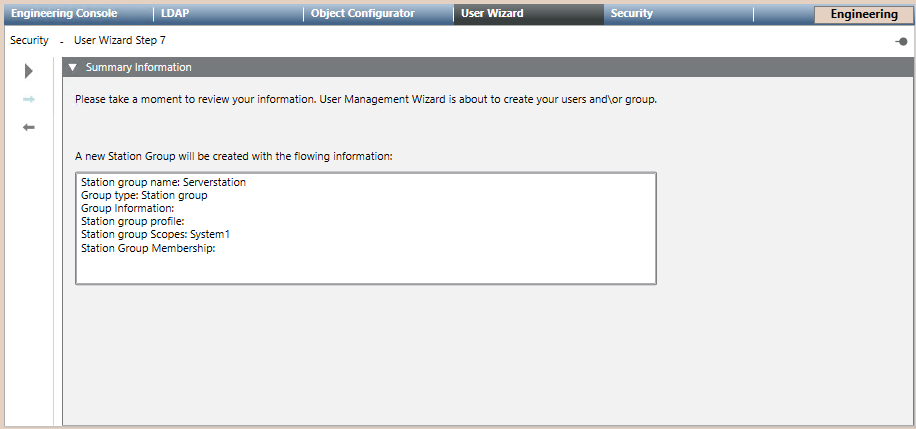
- You are in the User Management Wizard step 7 – Summary Information.
- Check the summary information.
(Optional) If you want to modify any item, click Previous to go back to the previous page. After the required modifications, press Next
to go back to the previous page. After the required modifications, press Next  to reach this final page again.
to reach this final page again.
- Click Start
 .
.
- The new station group is available in System Browser under Project > System Settings > Security.