Adapting Tiles for the Generic Room Overview in Flex Client
Tiles configured for Room Overview are required to display in Flex Client. The tiles are preconfigured for HQ libraries; no changes required. Custom tile configurations must be created for customer libraries or room integrations that are not supported by HQ.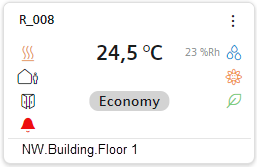
The following HQ libraries are supported:
- Desigo Room Automation with standard application via ABT integration, (DXR1, DXR2 or PXC3 and all applications versions)
- Smart thermostat (RDS110.R) via ABT integration
- Direct Modbus room device (RDF302) integration
- LON room device (RXC..) integration via PX primary automation station
Flowchart:

Prerequisites:
- System Manager is in Engineering mode.
- System Browser is in Management View.
Steps:
1 – Create Folder for Software Options
- Select folder Project > Settings > Libraries > [L2-Region, L3-Country or L4-Project] > Common > Common.
- Select the Library Configurator tab.
- Select Add a new object
 .
.
- Select from the New software options list.
- Click Save.

- In the New Object dialog box, enter the name and description.
- Click OK.
- The Software options folder is created at Project > Settings > Libraries > [L2-Region, L3-Country or L4-Project] > Common > Common.
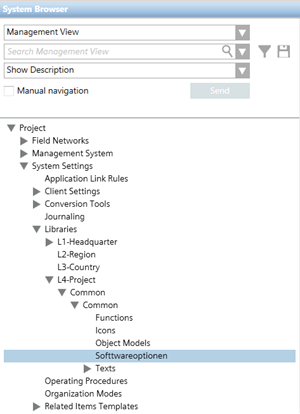
2 – Create Software Option for Tile
- Select folder Project > Settings > Libraries > [L2-Region, L3-Country or L4-Project] > Common > Common > Software options.
- Select the Library Configurator tab.
- Select Add a new object
 .
.
- Select from the GMSRoomOverview_RoomToAdd list.
- In the New Object dialog box, enter the name and description.
- Click OK.
- The new object is created in the Software options folder.
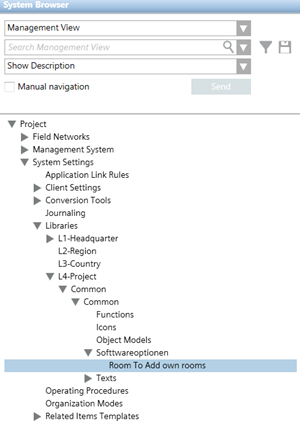
3 – Configure Tile
- Click the Extended Operation tab.
- Enter the value for each required property and click Apply.

The syntax is the same as the one used for creating libraries and graphics. The new configuration is used on tiles, reports, and the BIM Viewer.
Example configuration for Desigo Room Automation 1.20 | ||
Property | Value | Alternative syntax |
Room object model and function |
|
|
Room operating mode path |
|
|
Room temperature path |
|
|
Room humidity path |
|
|
Room air quality path |
|
|
Value for Good |
|
|
Value for OK |
|
|
Value for Poor |
|
|
Room heating/cooling state path |
|
|
Value for Heat |
|
|
Value for Cool |
|
|
Room energy efficiency indication |
|
|
Value for Excellent |
|
|
Value for Good |
|
|
Value for Satisfactory |
|
|
Value for Poor |
|
|
Room windows state path |
|
|
Value for open |
|
|
Room presence detector path |
|
|
Value for occupied |
|
|
Value for Unoccupied |
|
|
(BIM) Room air quality … |
|
|
(BIM) Room light object model … |
|
|
(BIM) Room light value path |
|
|
(BIM) Room blind object model … |
|
|
(BIM) Room blind value path height |
|
|
(BIM) Room blind value path angle |
|
|
