Additional Predicted Trends Procedures
Perform the following procedures to work with predicted trends.
Create a Predicted Log Object
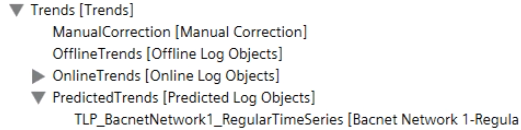
- You created a trend view definition for a device whose library supports the RegularTimeSeries property. See Create a Trend View Definition.
- In System Browser, select Application View.
- Select Applications > Trends > Trend View Definitions > [trend definition].
- The Trend application displays.
- In the Operation tab, locate the Time Series Status property and drag it to the trend view definition.
- Click Save
 .
.
- For the Time Series Status property, values and time values appear in the graph.
Also, if not already present, the regular time series predicted log object is added to System Browser under Applications > Trends > Predicted Log Objects.
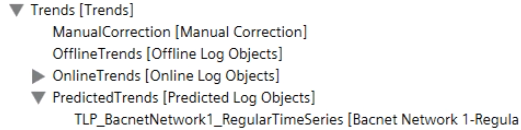
Delete Predicted Log Objects
- A trend view definition includes a device whose library supports the RegularTimeSeries property.
- In System Browser, select Application View.
- Select Applications > Trends > Trend View Definitions > [trend definition].
- The trend view displays.
- In the legend, locate the trended object whose trended properties is Time Series Status and click Remove
 .
.
- In the Remote Trend series dialog box, select the check box Stop trending this object of the Management Platform.
- Click OK.
- The regular time series predicted log object is removed from System Browser.
